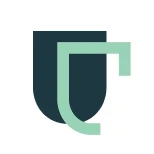
Raquel Alberdi
Every new SEO campaign starts and ends with an SEO audit.
You could be checking the performance of a client’s website, a new backlink campaign, or just getting a handle on where your business stands online.
An audit lies at the heart of it all.
Why? Because it gives you a detailed diagnostic of your website’s health (in Google’s eyes, anyway). It identifies what’s wrong, what can be improved, and where you should start.
But most importantly, it provides you with a benchmark to measure against. This way, you know if the changes implemented are having the desired impact, or not.
Now, there are a ton of signals (best estimates put it around 200) when it comes to ranking in Google’s SERPs (Search Engine Results Pages). That’s a lot of ground to cover.
For those tasked with auditing a site for the very first time, it can be daunting.
So, to straighten things out I’ve listed the most important steps you need to take (one-by-one) in a sort of SEO audit checklist.
These are the areas that when improved, will have a significant impact on your SEO performance.
This way, you can have it handy as you “check” items off the next time you audit a site.
But before we get stuck in, a quick definition of what exactly an SEO audit is.
What is an SEO Audit?
An SEO audit is:
“An exhaustive analysis of a website’s ability to rank for organic search terms”
So essentially, an online “health check” of your website.
The primary goal of any audit is to identify any issues affecting a site’s organic search performance. These are typically allocated to the following categories:
On-page SEO
Technical SEO
Website structure
Local SEO
Competitive Analysis
SEO Audit Tools
To complete an SEO audit ideally, you’re going to have access to the following tools:
Screaming Frog
SEMrush
Ahrefs
Google Search Console
Google Analytics
Google Pagespeed Insights
They’re not all vital but are going to make your life a lot easier.
Screaming Frog
Now, this is one you’re going to need. Screaming Frog is an SEO Spider that crawls your website, extracting data, and uncovering common SEO issues.
It’s not particularly cheap (coming in at $149 a license) but 100% worth the investment. There is a free version you can download to play around with. It allows you to crawl up to 500 URLs which means for most SEOs, you’ll need to purchase a license.
SEMrush and Ahrefs
These are the two leading All-in-one SEO toolsets currently on the market. Both SEMrush and Ahrefs will allow you to conduct technical SEO audits. However, their strengths lie in keyword research, analyzing competitors, and assessing backlink profiles.
As the two are much of a muchness, it comes down to personal preference. You probably don’t need both.
Google Suite
It makes sense to get data right from the horse’s mouth (especially when it’s free of charge).
To set it up, all you require is a working website.
Google Search Console and Analytics provide a shed load of data about any crawl and indexability issues. If there are any problems with your website this is where you’ll notice the changes first.
So make sure to get them set up on your site!
How to Document an SEO Audit
To keep tabs on the changes made to your website, it’s important to document your progress. You’ll find that several stakeholders are invariably involved in such an extensive project, so it helps keep everyone on the same page.
Now, I’ve always found Google Sheets or Excel (now that it’s editable live) to do a decent job.
All the listed SEO audit tools allow you to export data in .xls format, meaning you can copy and paste data into your chosen document easily.
First, you’re going to want to create a new spreadsheet and title it SEO Audit Checklist:
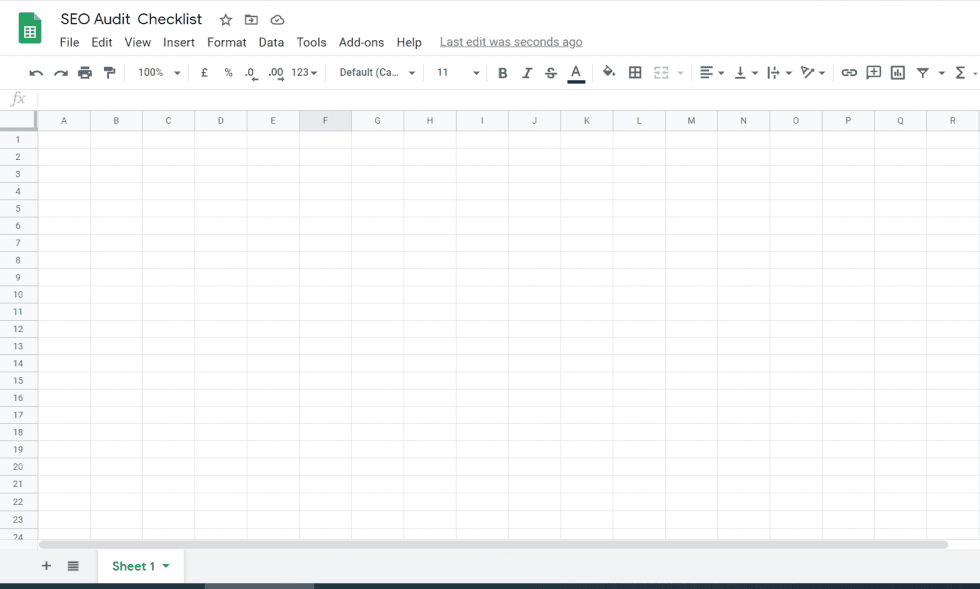
This is are where you’ll be exporting, copying, and pasting data sets from your audit. This allows you to track the gradual changes made throughout your SEO campaign.
On-Page SEO Checklist
On-page SEO refers to the possible changes you can make to a particular web page to improve its ranking.
This includes factors such as the content readers see as well as the source code behind the page itself. Here are some examples of on-page SEO factors:
SEO Titles
H1 Tags
H2 Tags
Alt Image Texts
Meta Descriptions
Before you get started (and assuming you’re running a WordPress site) you’re going to want to install the Yoast SEO plug-in. This allows you to “check” off 90% of your on-page SEO factors before publishing a new web page.
It will save you a lot of time in the long run.
Now, I’m going to be using Screaming Frog to export the following data sets from our web page – https://www.thepowermba.com/en/
However, as I mentioned earlier, other viable SEO toolsets allow you to do the same thing.
SEO Title Tags
A title tag is the HTML element that indicates to Google what to show readers in their SERPs. Every page should have one, as it’s the headline readers will see for any given search term.
Here are the SERPs for the search term “SEO page title”:
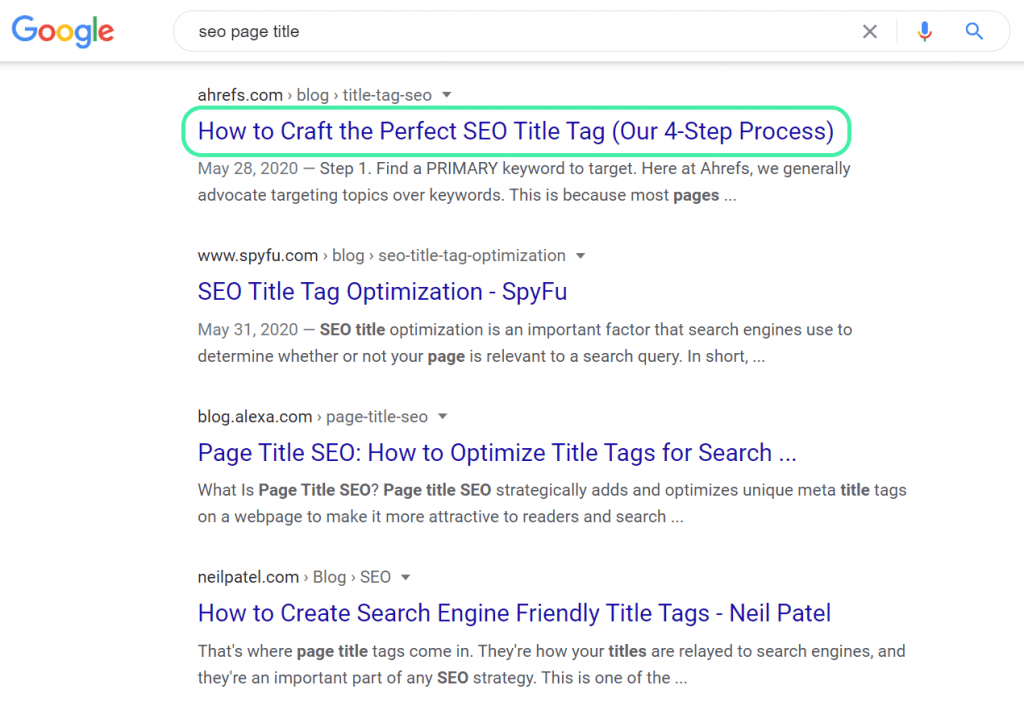
It is one of the most important on-page ranking signals as it gives an accurate, concise description of the URL’s content. It should always include a keyword as well as catch a reader’s attention.
So, let’s take a look at the SEO title tags from our website:
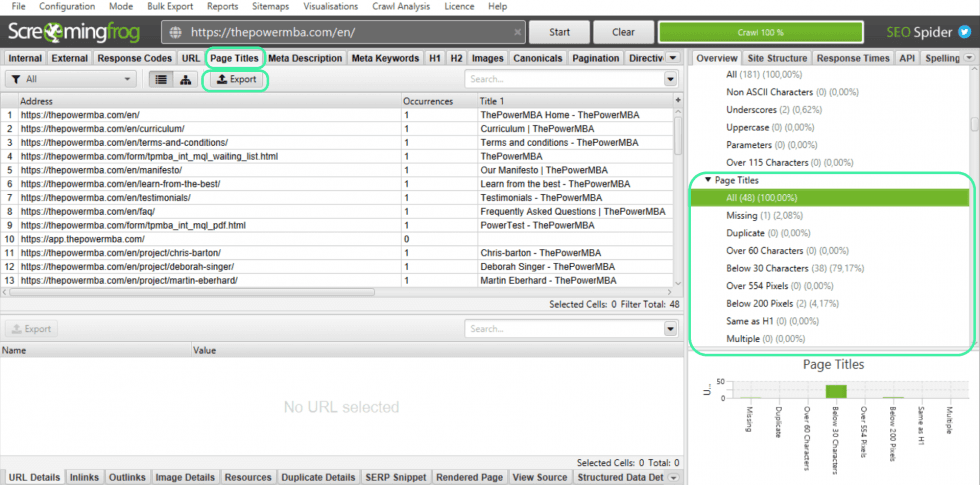
After entering the URL into the Screaming Frog tool (takes a couple of minutes to crawl your site) click on the highlighted tab Page Titles.
This will automatically pull out the highlighted box on the right of the graphic. Here you can see information on your page titles such as how many Missing, Duplicate, and titles with Over 60 Characters there are.
Now you are going to export data from screaming frog for the following:
All
Missing
Duplicate
Same as H1
Multiple
These are issues with your SEO titles that when fixed, can give you a boost in performance.
To do this, simply click on the Export tag for each of the following subsections. This action will prompt the following screen. Select the file type Excel Workbook (this will save it as a .xls file) allowing you to import to your datasheet.
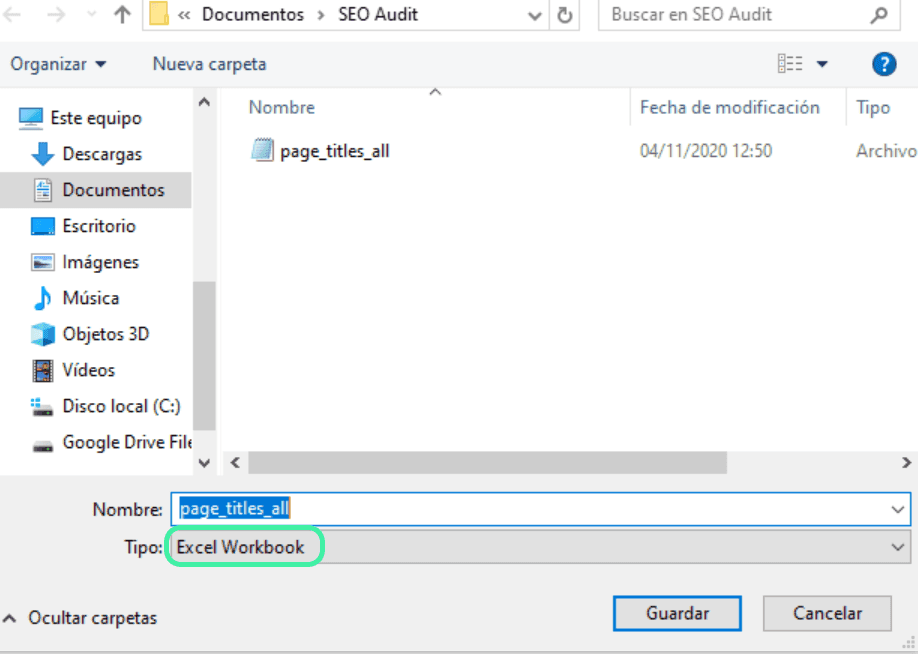
**Apologies my laptop is in Spanish!**
Next (if you’re working in Google Sheets) to import the data to your spreadsheet, follow:
File > Import > Upload
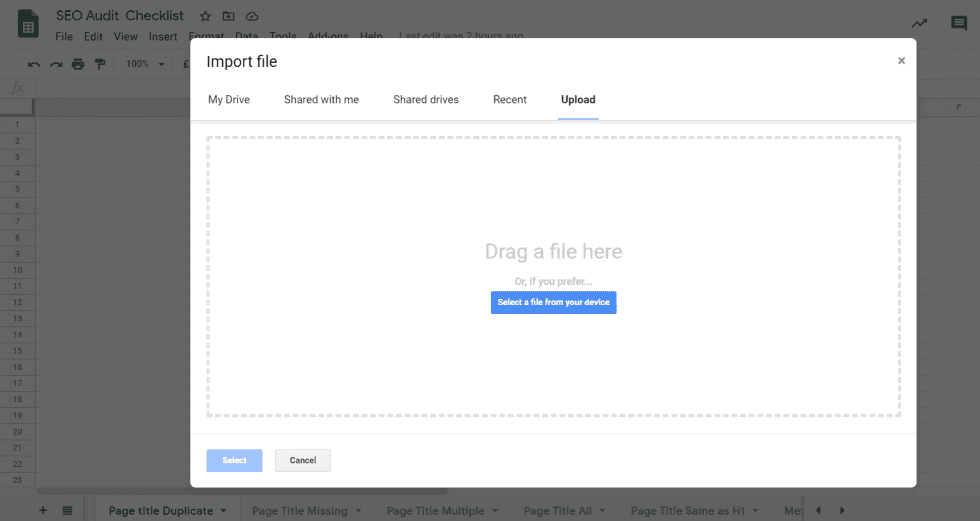
Then drag and drop the .xls file into the allocated area.
If done correctly you should end up with something like this:
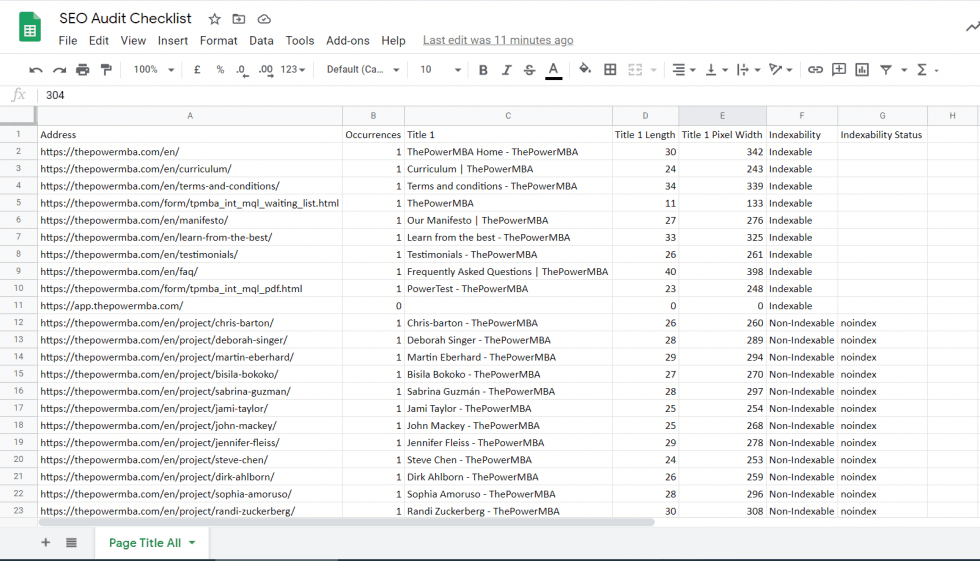
You’ll notice that there are 7 columns worth of data:
Url Address
Occurrences (how many times the title appears)
Title
Length
Pixel Width
Indexability
Indexability status
I think A, B, C, and D are fairly self-explanatory. However, you might be unsure of what indexability stands for.
Essentially, an indexable URL is a page that can be crawled by Google.
Non-indexable URLs are those that can’t. However, don’t be alarmed! This is likely down to a noindex tag, disallowed file, or a robots. txt file. Most non-indexable URLs lead to “gated content” that needs a log-in to access.
Nevertheless, check through the individual pages just to make sure.
Once that’s done, rinse and repeat for the remaining four (Missing, Duplicate, Same as H1, and Multiple)
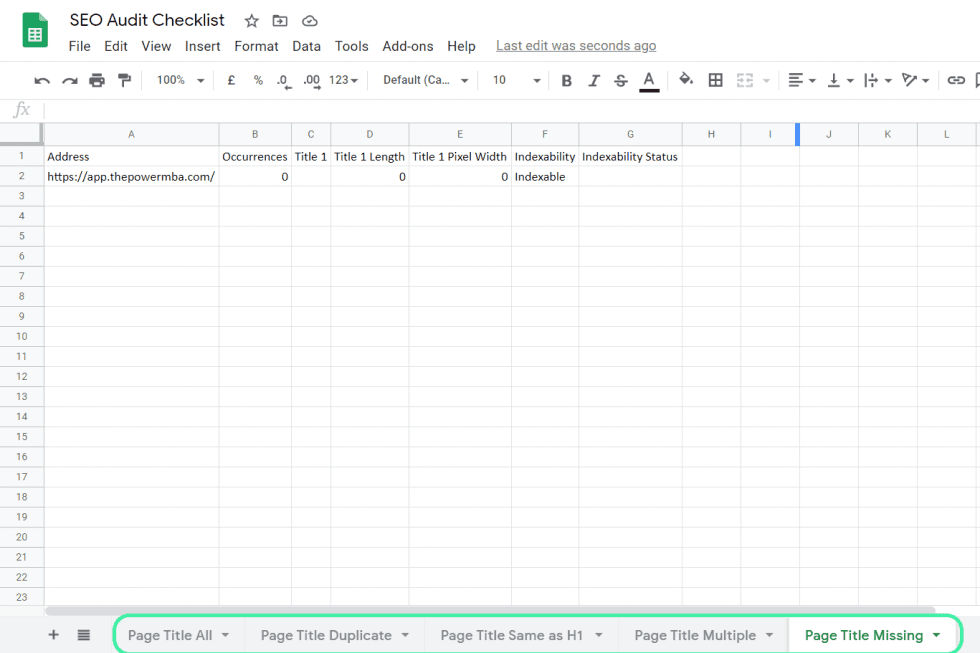
In our case, there’s only a single URL without a Page Title (someone’s been doing their job correctly!) 😉
However, you might find that your website is missing a lot more (as well as having multiple/duplicate title tags).
You can then set about getting them fixed throughout the SEO campaign.
H1 Tags
The next item on our SEO Audit Checklist is H1 Tags.
The H1 tag is arguably the most important of them all. It’s typically the largest and will headline most web pages. As with Title Tags, H1 Tags should also include the target keyword.
Here’s an example of an H1 Tag for our blog post on Branding vs. Marketing:
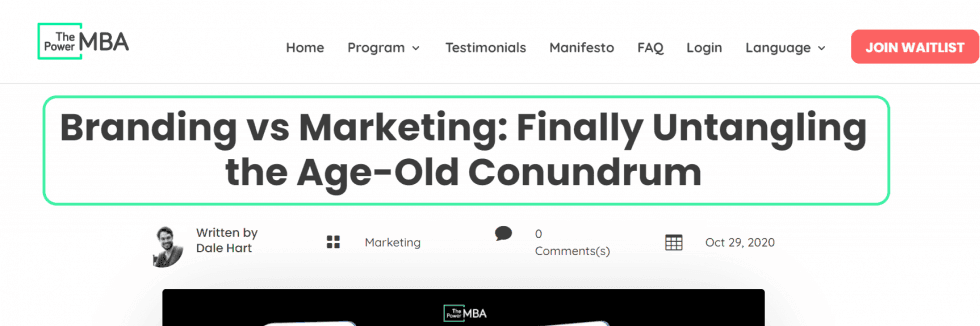
While they may not directly affect SEO, they help provide context for the reader. Google is constantly trying to improve UX (user experience) so if you can mirror those efforts, you’ll be rewarded in the long run.
To uncover the health of your site’s H1 Tags, click on the highlighted tab in your Screaming Frog report:
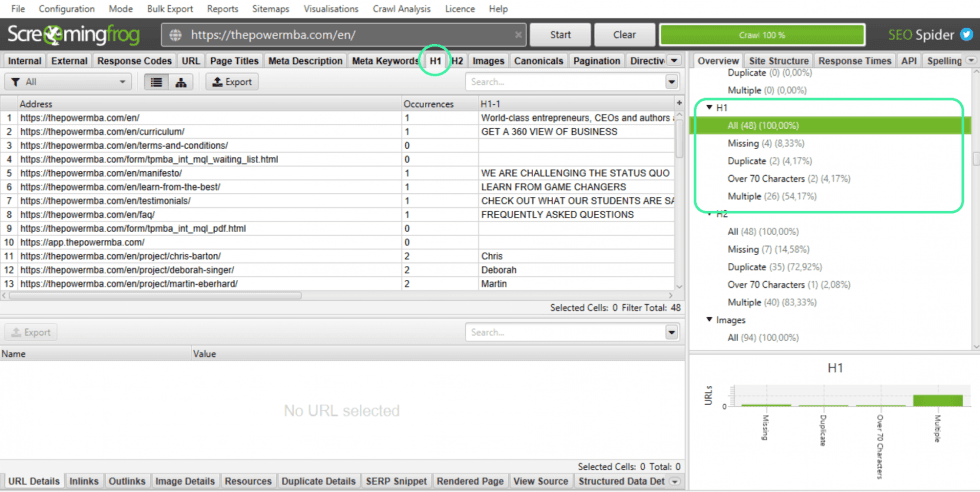
As you can see, this time there are only five different options:
All
Missing
Duplicate
Over 70 Characters
Multiple
You’re going to repeat the same process as before. Export the 5 subcategories to your SEO Audit Checklist spreadsheet:
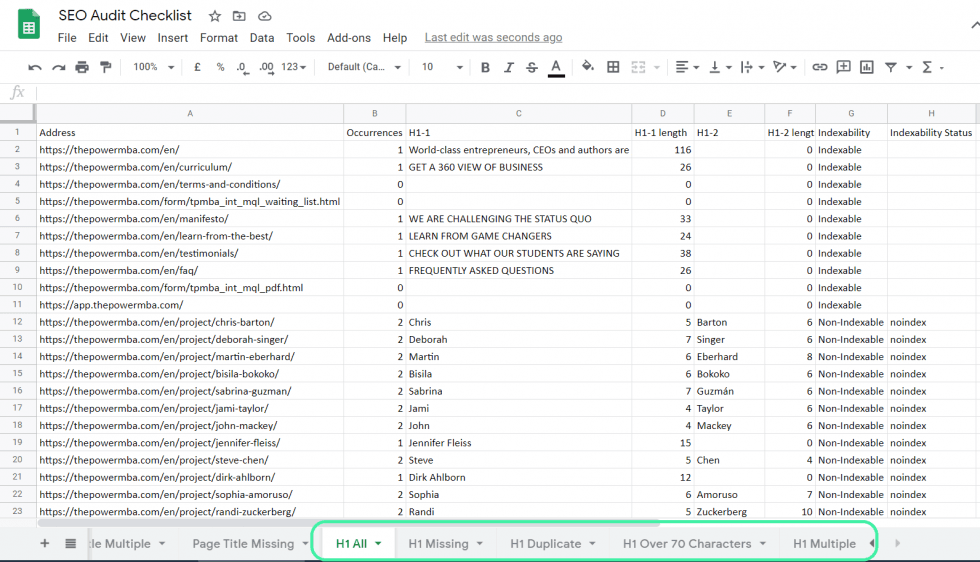
In this case, we do have a few pages with missing/duplicate H1 Tags. Looks like something I’ll have to address fairly shortly!
H2 Tags
If you were reading a book, the H1 Tag would be the title. The large text printed in bold on the front cover.
An H2 Tag would be more like a chapter title. A sub-category that helps you organize information into logical sections. That way readers can scan through an article and quickly locate the information they’re looking for.
Here’s an example H2 Tag from another of our blog posts about best social media management tools:
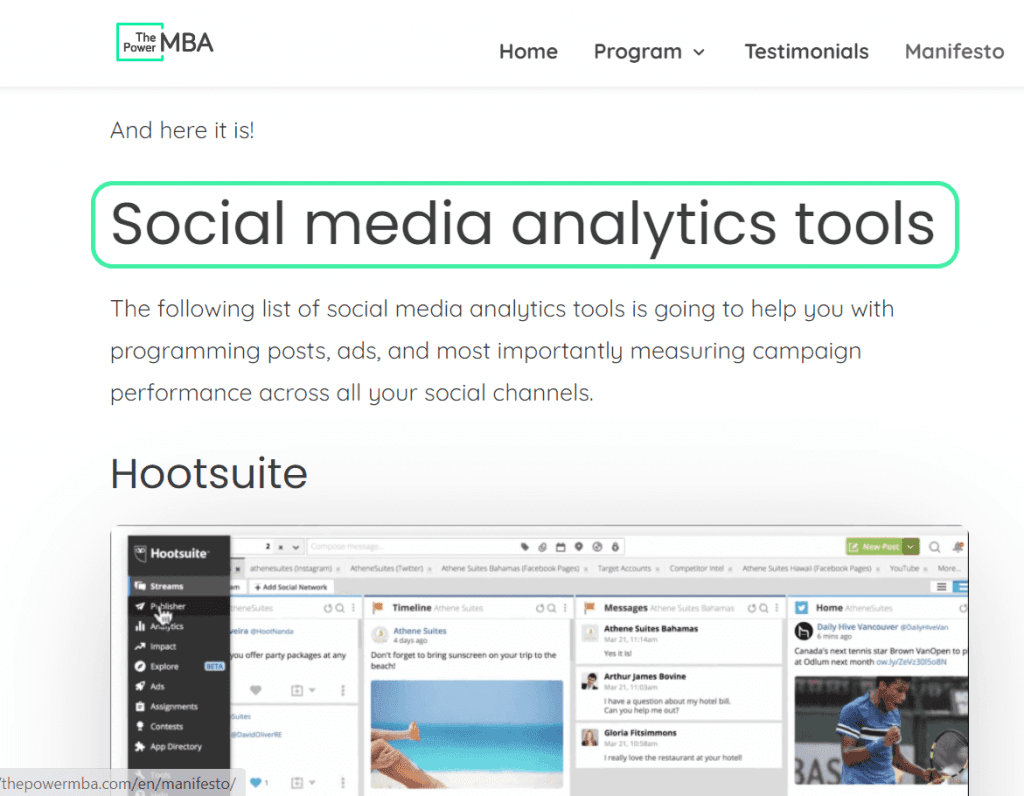
As the post is a detailed list of different social media management tools, we broke them down into categories:
Social media analytics
Video editing
Advertising
Design
Influencer management
This way, if a reader wants to jump straight to a specific category, they can easily scroll through the H2 Tags to locate what they need.
To take a look at your H2 Tags, head back to Screaming Frog:
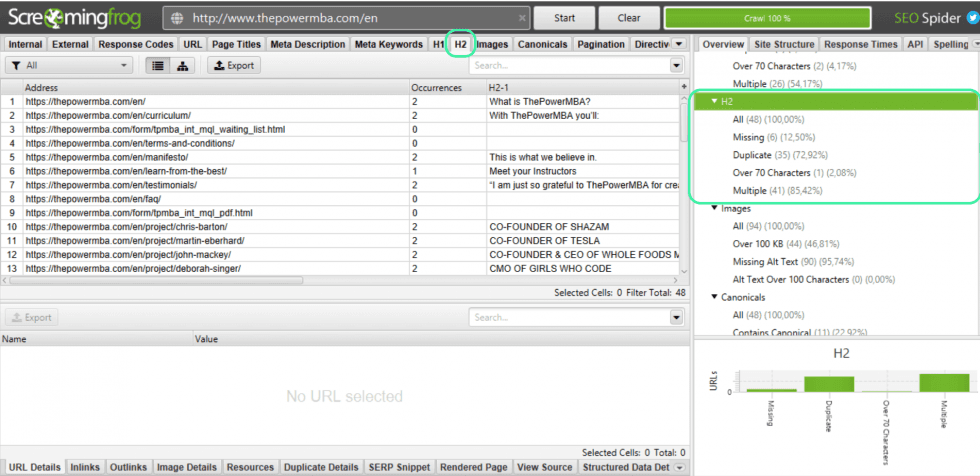
You’ll notice they’re broken down into the same five categories as with the H1 tags:
All
Missing
Duplicate
Over 70 Characters
Multiple
Repeat the process and export them to your SEO audit checklist spreadsheet:
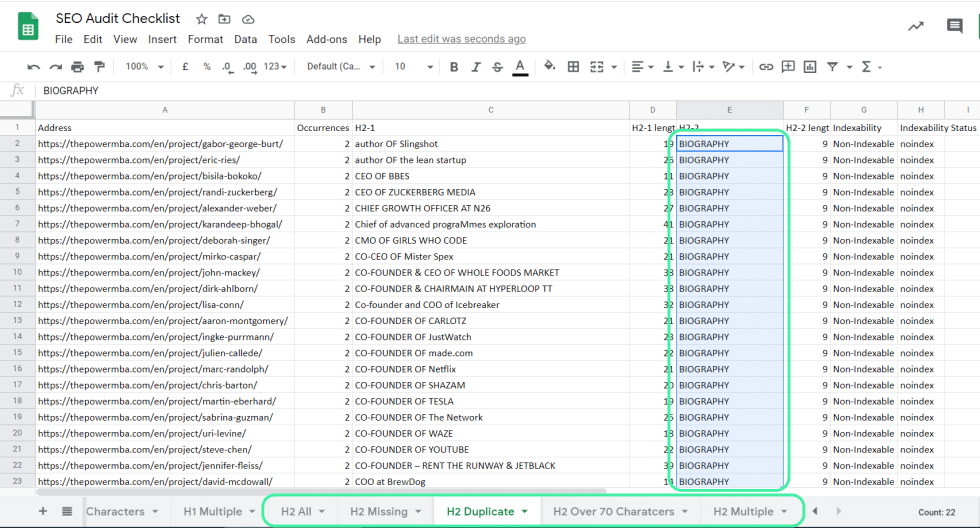
You may have noticed a large percentage of our H2 Tags are duplicated. Again, this isn’t a big deal.
Those tags relate to pages introducing the professors of ThePowerMBA program. Each page has a short biography (which we’ve highlighted with an H2 tag).
The only time this might be a problem is if the pages shared the same H2 AND the content was similar.
But Google understands this.
Think of an eCommerce website with thousands of product pages.
They might all share the H2 tag “Shipping Instructions” or “Delivery Information”. Clearly, Google can’t penalize a site for providing helpful information to buyers just because the Tags are the same.
Meta Description
The next item to tick off our SEO audit checklist is meta descriptions.
Meta descriptions are the short texts that sit under the Title tag in a SERP. They give readers a better idea of that particular web page’s content.
Here’s an example for the search term “5 Ps of Leadership”
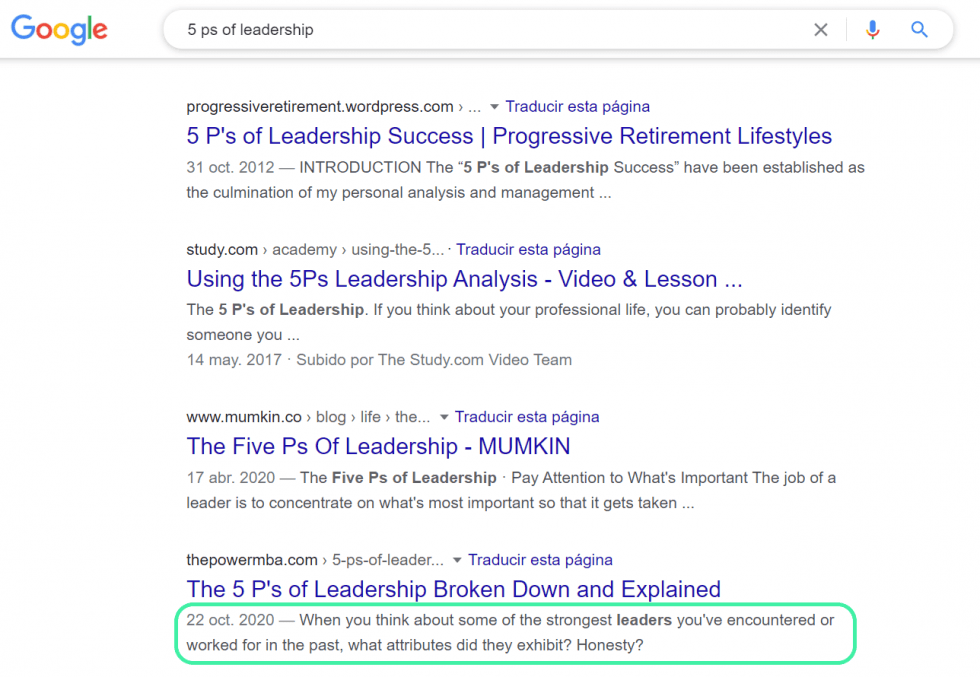
It’s not a direct SEO ranking signal. However, if you can write attractive copy that draws readers in, you’re going to have a higher CTR, time on page, and lower bounce rate (assuming your content’s good) which do affect your SEO.
To check your meta descriptions, head back to Screaming Frog:
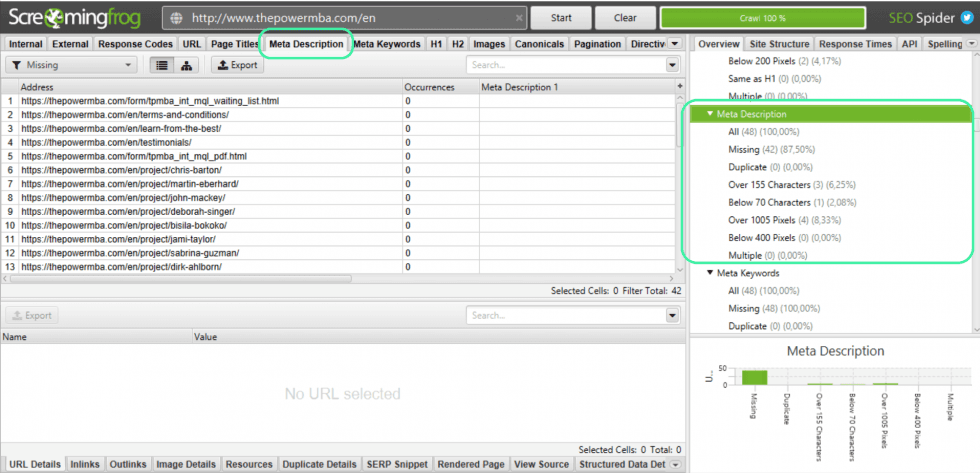
This time you’re going to export the following:
All
Missing
Duplicate
Multiple
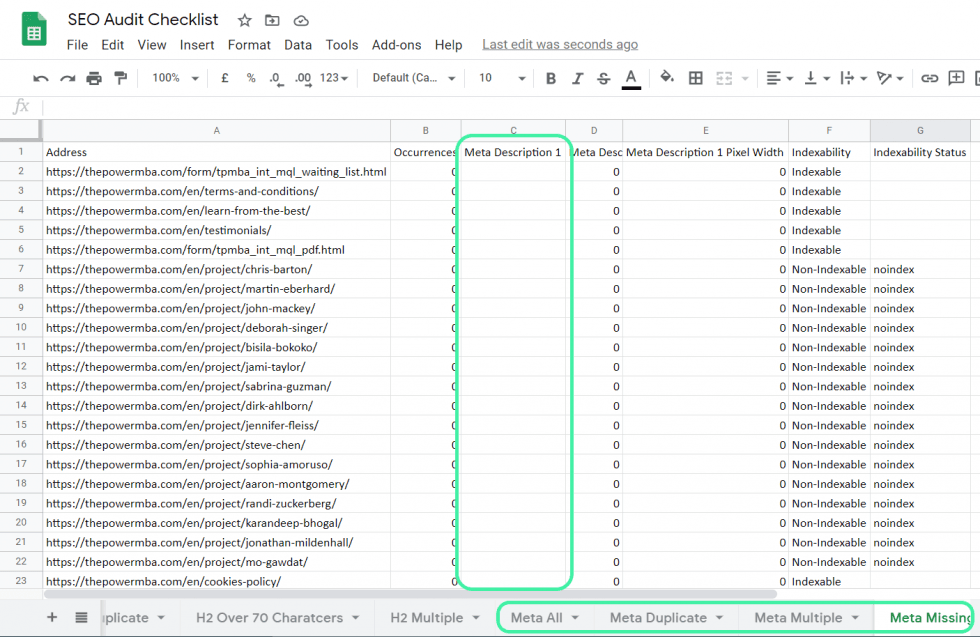
In this case, we do have a bit of a problem.
A significant number of URLs are live without meta descriptions. Now some are on non-indexable pages, so people wouldn’t be able to access them from a search query.
However, for those that are, we need to make sure we’re doing everything possible to attract as much attention to that page as possible.
Images
The next item to check off the SEO audit checklist is images.
Now images can be very important to SEO. Not only do they provide a separate opportunity to rank for a search term (yes, images are ranked too) but they break up blocks of text and provide users with context.
Also, giant image files hinder a URL’s loading speed – an important SEO ranking signal.
Here’s an example of a complimentary image from our post on the Ansoff Growth Matrix:
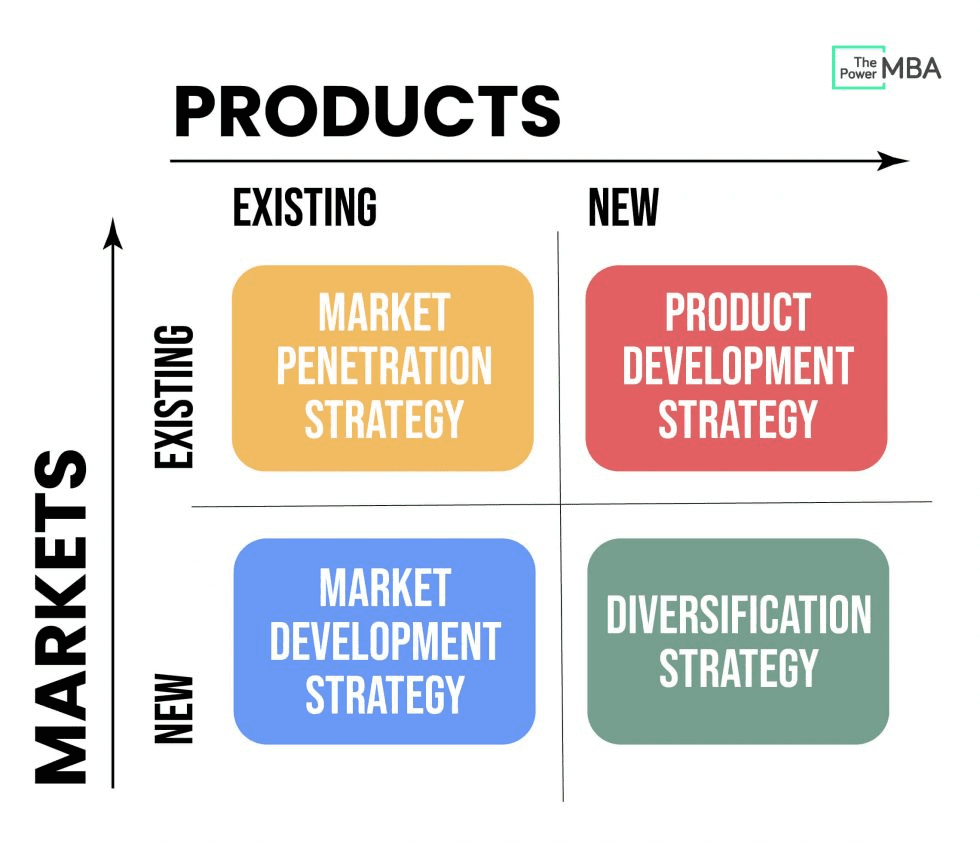
Without this image, it would be hard for readers to fully grasp this concept. In some cases, a picture does paint a thousand words!
To check out your images we need to head back into Screaming Frog:
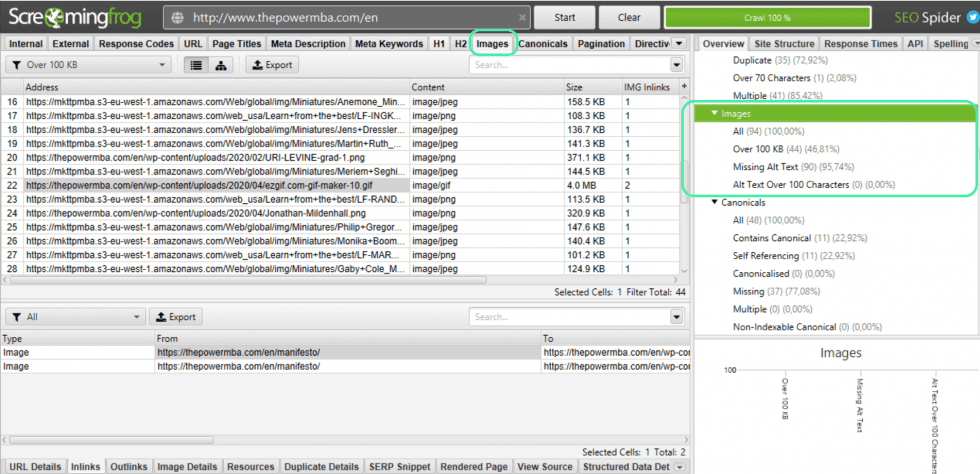
You’ll notice there are four categories. The two you need to focus on are:
Over 100KB (size)
Missing Alt Text
While it’s nigh on impossible to get some images below 100 KB, you really should try to get them down under 400 KB.
As I’ll discuss later on in the guide, page speed is becoming an increasingly important ranking signal. You don’t want heavy image files anchoring your website.
So before uploading images to your CMS (content management system) pass them through an image compressor. Personally, I’m a fan of TinyPNG.
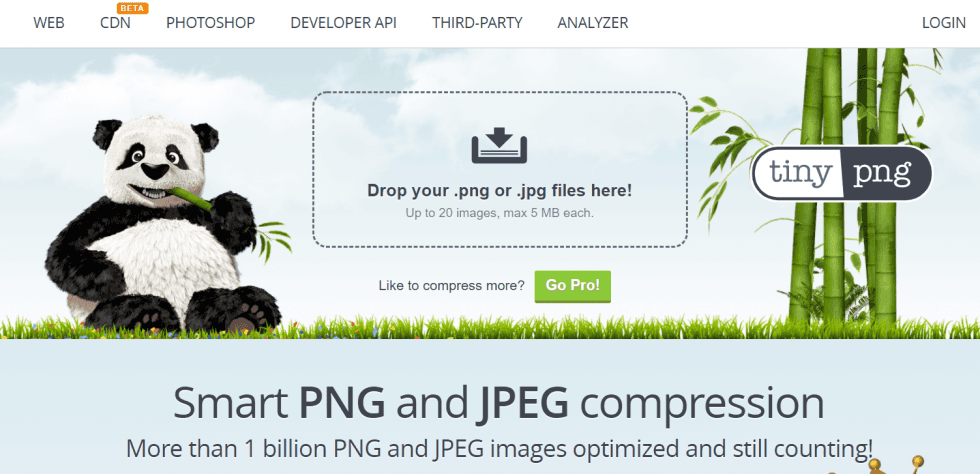
However, there are a ton of options out there and it again comes down to personal preference.
The second factor to focus on is image alt texts.
Google can’t visualize an image like you or I. So instead, it relies on Alt Texts to be able to understand what an image is about. This is how you can rank certain images in organic search.
For example, the image above for the Ansoff Growth Matrix contains an Alt text containing that keyword:
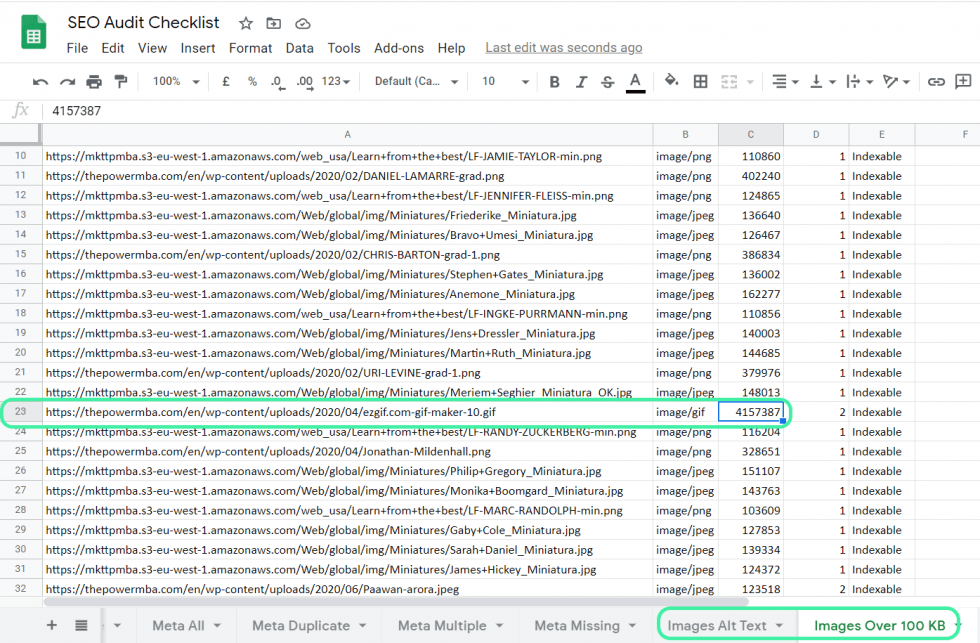
Now that you understand the importance behind image optimization, go ahead, and export the data into your SEO audit checklist spreadsheet:
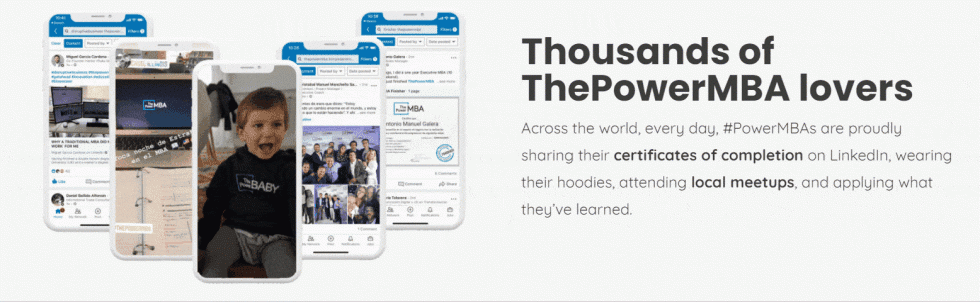
Now in our case, I found this big boy.
An image filed weighing over 4 MB. Now that’s huge, and we should probably look at compressing it.
In fact, here’s the culprit from our Manifesto page:
A .gif file. Let’s see if we can compress that and reduce its size a little.
Organic Traffic
Remember, the primary goal of an SEO audit is to uncover areas where we can increase organic traffic to our website.
Therefore, we should probably look at how exactly we’re stacking up in Google’s eyes.
While you can look at Google Analytics to get a quick handle on where your organic traffic is coming from (I certainly wouldn’t stop you from doing so) personally, I prefer Search Console.
After firing up Search Console, click on the Performance tab on the left-hand side. This will pull up the screen above. It gives you a visual of the amount of organic traffic received in the past year.
Any sudden dips and leveling off will need investigating, as it could indicate problems with site indexation or worse, a penalty.
What’s more, you can export a ton of useful SEO-related information in a single report, such as:
Ranking search queries
Page clicks
Device
Impressions
CTR
Average Position
And as it’s a Google tool, you can export the data straight into Google Sheets:
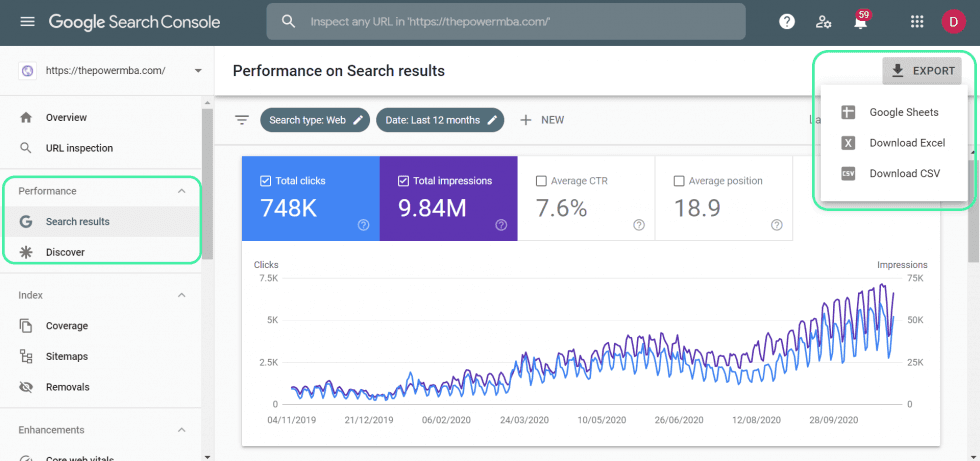
Using this report you can identify which keywords (and URLs) are ranking well, and those that aren’t.
Those that are a little further down the list might warrant some TLC (or a few extra backlinks and a little content refresh) to boost them back up the leaderboard.
You can also use SEMrush not only to find and target these keywords but also to track keyword positioning:
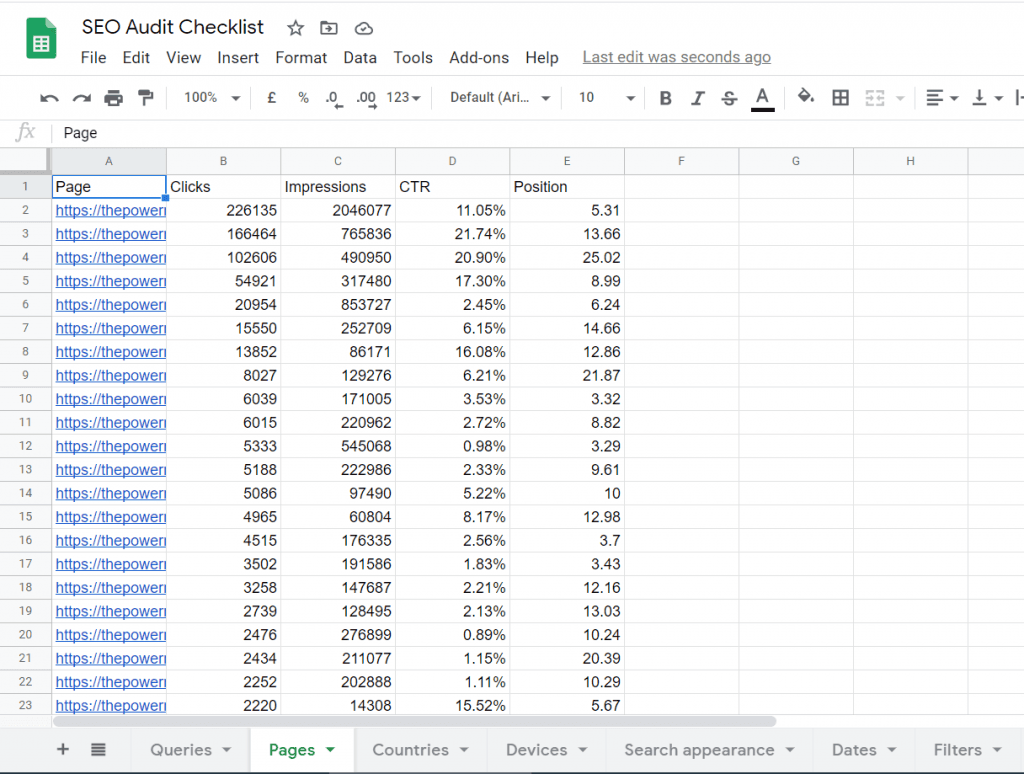
Again, it’s up to you to decide which tools you prefer to conduct your SEO audit.
Duplicate Content
Google DETESTS copycats. They even created a Panda to go around the internet, find them, and stop them out.
Finding duplicates of your content across the web is easy. You can use Copyscape to root out unwanted copies:
It shouldn’t be too difficult to check your site either. There’s a content tab if you scroll all the way to the right (highlighted below).
Click on it, and a drop-down menu will appear on the left (also highlighted):
Fortunately, in our case, there doesn’t appear to be any duplicate content. If you do find it on your website, export it, and add it to your SEO audit checklist spreadsheet.

This can then be documented and dealt with later in your SEO campaign.
Off-Page SEO Checklist
Like on-page SEO, off-page SEO is a series of strategies designed to improve your ranking in SERPs. However, as the name suggests they focus on areas “off-site”, such as backlinks, shares, and brand mentions.
So let’s take a look at the most important factors that needing adding to our SEO audit checklist:
Domain Authority
Backlinks are considered one of the most important ranking signals of all. According to SEMrush Ranking Factors 2.0 Study, they place three times (quality, number, referring IPs, etc) in the top 10:
One metric available to determine the strength of a backlink profile is Moz’s Domain Authority.
This metric is scored on a scale of 0-100, with the highest scored indicating a greater ability to rank. It is calculated by evaluating backlink root domains and the number of total links a site receives (among other factors).
Here’s our score at ThePowerMBA:
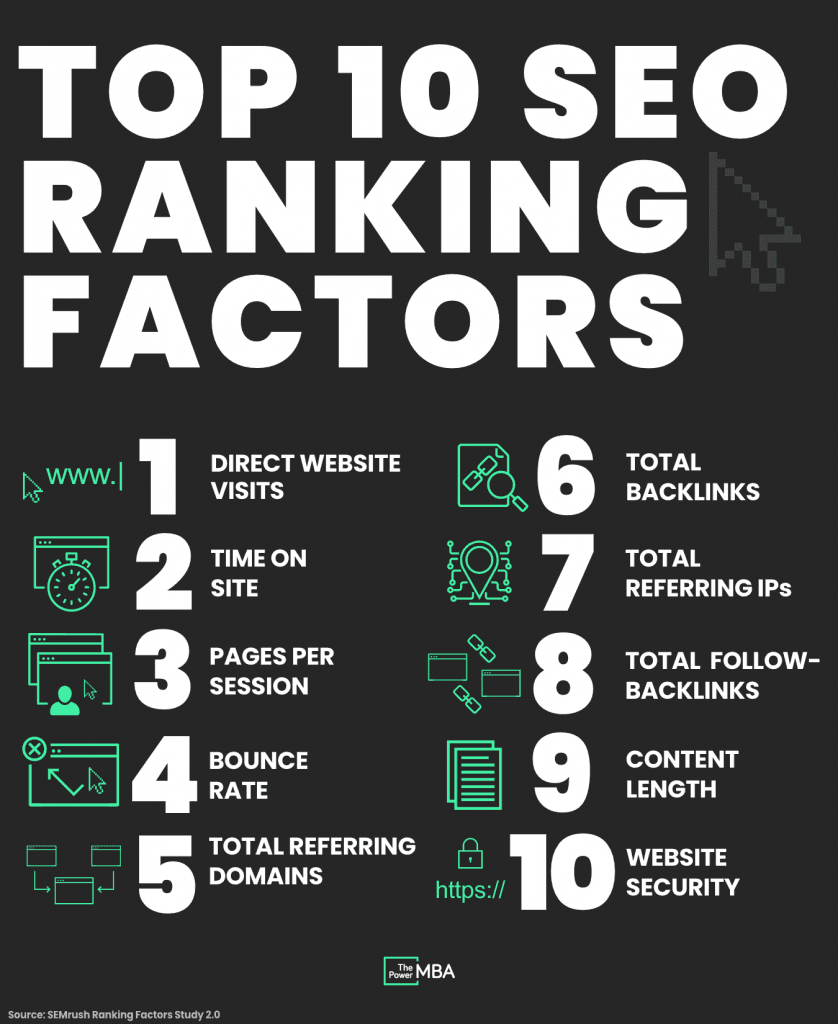
Now, while Domain Authority gives you a working estimate of how much PageRank your site has…
It is NOT a Google metric.
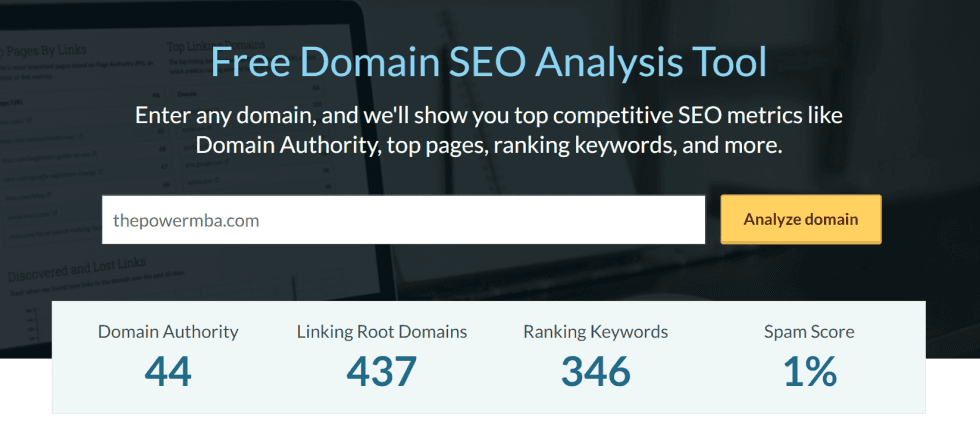
Moz even specifically states this on their website:
“Domain Authority is not a metric used by Google in determining search rankings and does not affect the SERPs.”
Instead, think of it as a “best estimate” and combine it with other metrics from your SEO audit checklist.
To find your current Domain Authority score, use Moz’s Free Analysis Tool an add it in a separate tab in your spreadsheet
Evaluating Your Link Profile
Now we’ve determined that backlinks are important for SEO, it’s time to take a look at our entire link profile.
Personally, I find Search Console’s backlinks report feature gives us the best overview.
So let’s take a look at how it works.
First, head back into your Search Console dashboard and click on the tab Links on the left-hand side.
It will pull up the following screen:
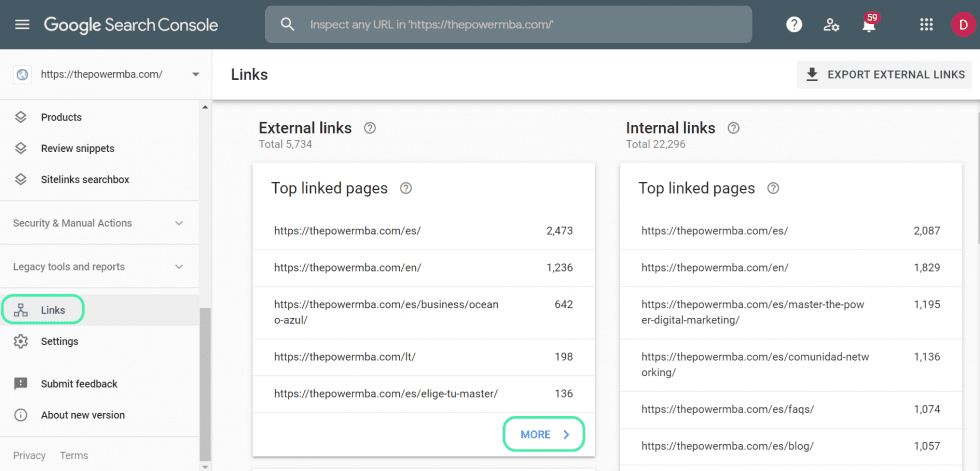
You’ll find there are four available reports ready to download:
External links
Internal links
Top linking sites
Top linking text
But for the purpose of our SEO audit checklist, we’re just going to focus on the first two.
The first report (on external links) will show you how many incoming links and linking sites each URL has. You can access this page by clicking on the “MORE” tab:
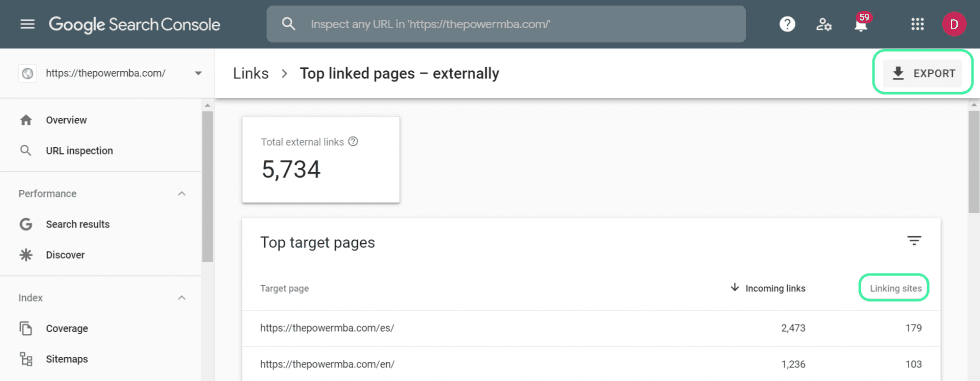
As you can see, we have 5734 external links pointing to our site.
If you want to understand which domains are sending traffic to individual URLs, you can click on the “linking sites” tab highlighted above.
This is particularly helpful at identifying link spammers. This will typically be shown as a high number of links, to a single URL, from a single domain. If you think you are being targeted you might want to contact the webmaster from the offending site or use Google’s Disavow Tool.
However, a high quantity of links from a single domain doesn’t always mean you’re being spammed! So be sure to thoroughly investigate the offending site before adding it to your disavow list. Removing backlinks unnecessarily can negatively impact your SEO.
With that said, go ahead and export this to your SEO audit checklist spreadsheet:
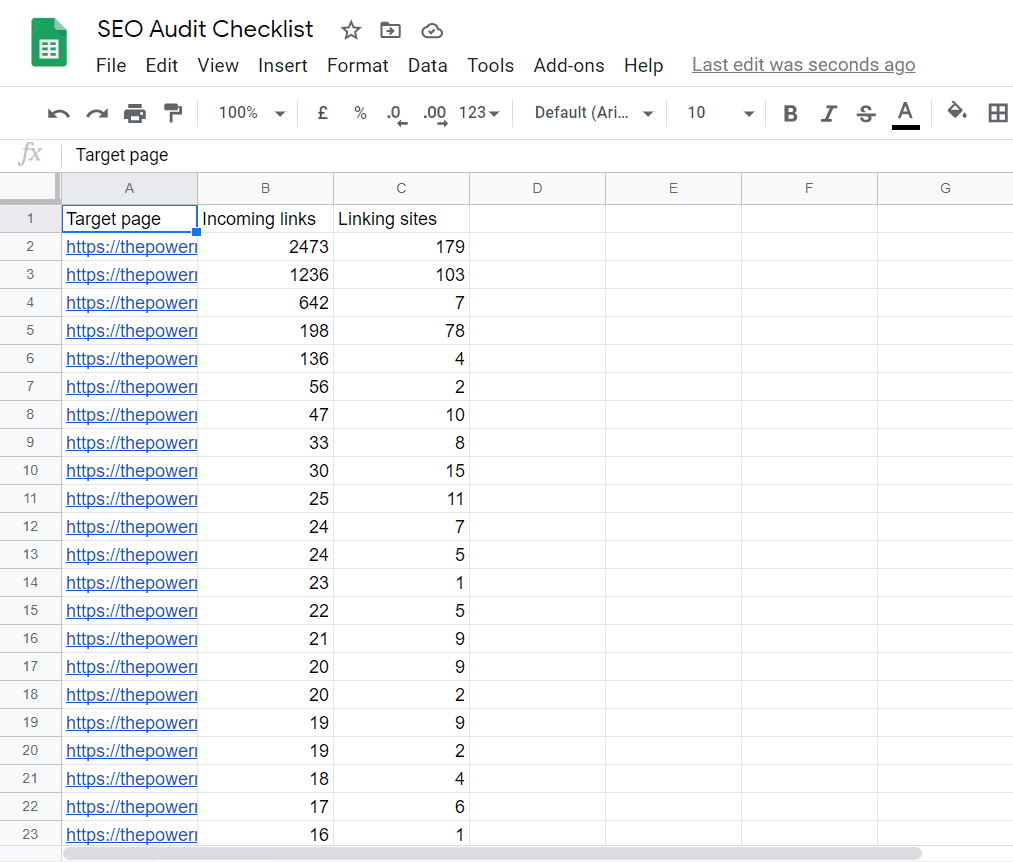
The next thing to look at is your internal inbound-links.
This data set will give you a clear picture of your overall site structure. Ideally, you want links pointing to your key pages. Google analyzes internal link structure the same as it does external link structure, so the more links, the better!
Or perhaps more importantly, where they’re pointing:
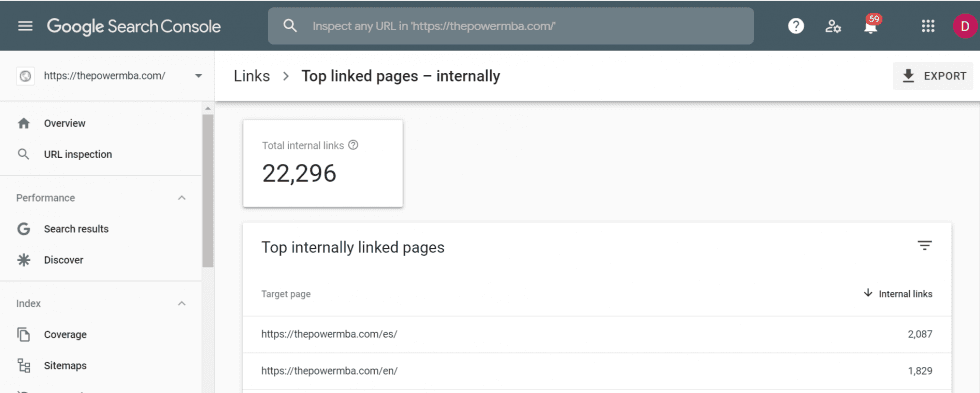
Here we can see our website has just over 20,000 internal links. The vast majority of which (unsurprisingly) point to our home pages in both Spanish and English.
Go ahead and export your internal link data to your SEO audit checklist spreadsheet.
If you prefer, you can also run an SEO backlink audit in SEMrush. To do so, head into the “LINK BUILDING” section of the report underneath the “SEO” tab.
You’ll see it highlighted below:
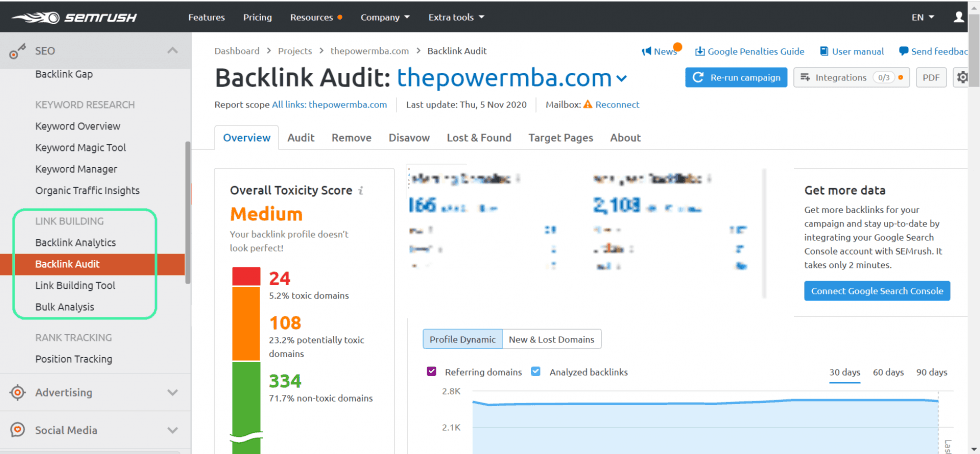
As you can see, while a lot of the information displayed is the same as Search Console, there are a few extras:
Toxicity Score
Referring Domains by Authority Score
Top Referring Domain Categories
Toxicity Score is a SEMrush metric that determines how harmful a link is to your site. They use 40 different toxic markers to assess any given link. Those that are good fall in the green category, potentially harmful in orange, and the nasty stuff in red.
Again, much like Domain Authority, this is a SEMrush metric, not Google. So do go through your backlink profile carefully before bringing down the ax.
Referring Domains by Authority Score is self-explanatory. Links are organized in order, depending on their site’s DA score.
Top Referring Domain Categories is interesting. Potentially, you could uncover specific niches interested in your content that hadn’t previously occurred to you.
To download the data click on the “View Full Report” button underneath the primary graph. It will direct you to the following screen:
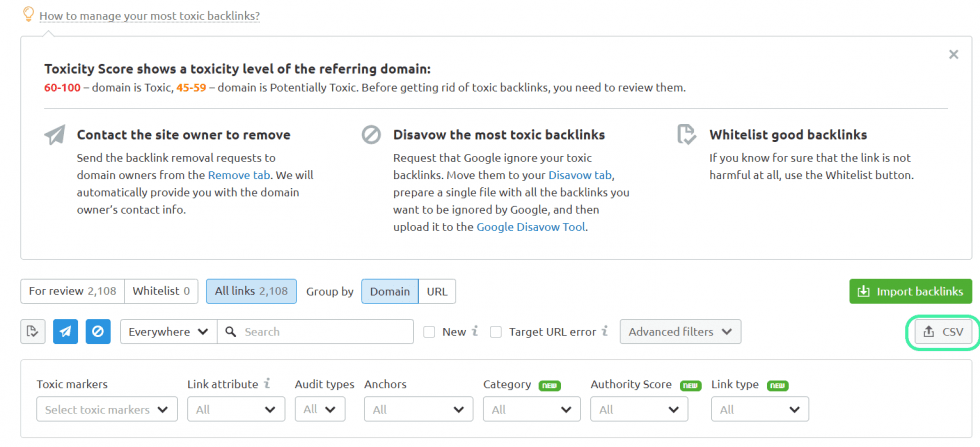
From there, download the .csv file circled above. Don’t worry about formatting. Your Google Sheets or Excel file will automatically do that for you.
You can then export to your SEO audit checklist spreadsheet:
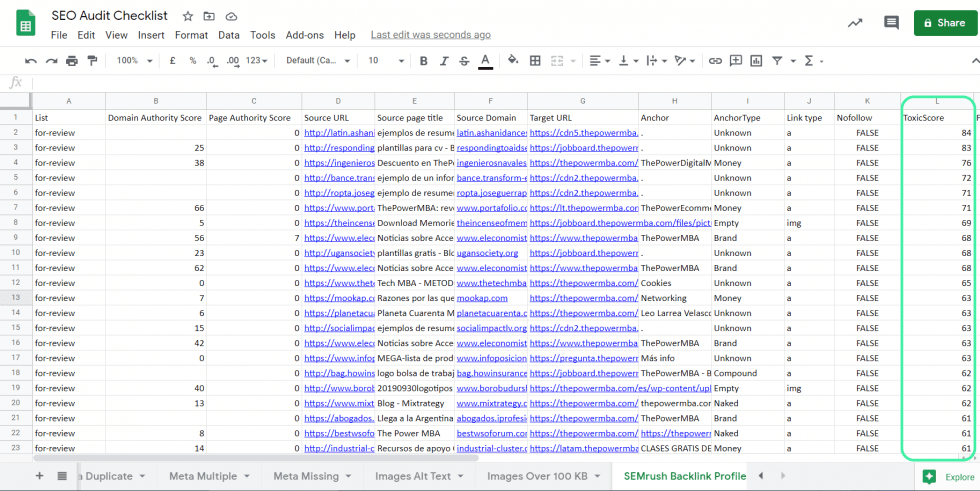
Notice the toxicity scores on right?
Again, while it might seem necessary to chop away the deadwood – please make sure to review each backlink (and its source) carefully before removing.
Broken Links
The next item to deal with on our SEO audit checklist is broken links.
Broken links are those that send visitors to a dead-end. In other words, a page that no longer exists.
This could be various reasons, but most typically:
The URL was deleted
A faulty redirect
The URL has been altered
A broken link will be displayed as a 404 error. You will probably have come across it before (perhaps without realizing what it was). Here’s our 404 error page:
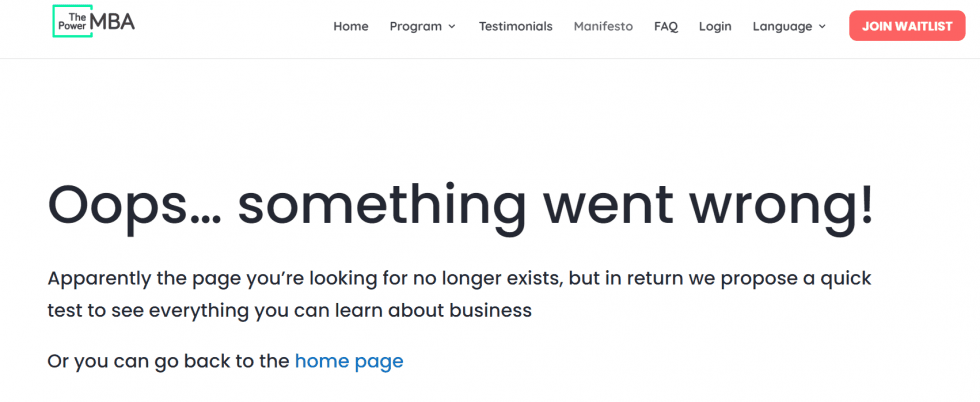
Google isn’t a fan of broken links whatsoever.
For them, it can signal that a website is abandoned, or of poor quality. Also, Google being the forever bastion of CX, broken links can be frustrating to readers too.
So, you need to find them and insert a redirect to them to an alternative URL.
You can find them in your Screaming Frog report under the tab RESPONSE CODE:
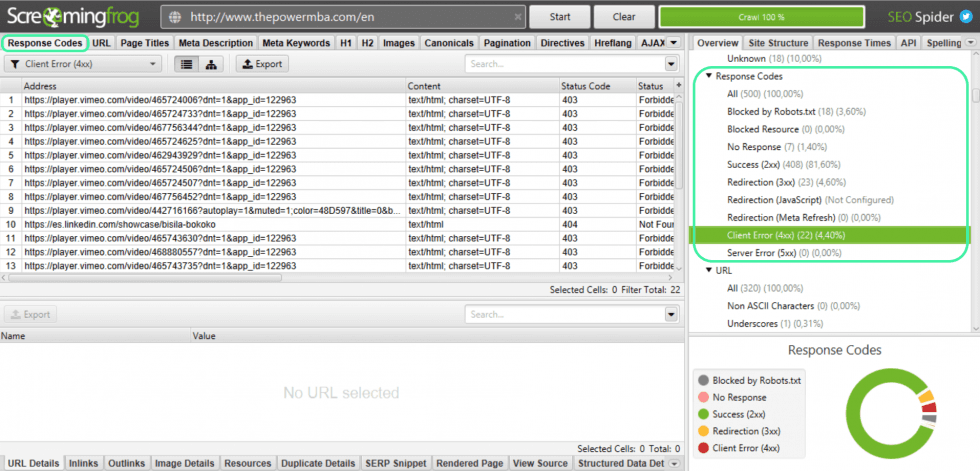
Go ahead and export them (if indeed there are any) to your SEO audit checklist spreadsheet.
Redirects can then be set up to relevant, alternative pages.
Competitor backlink profile
The final step of your off-page SEO checklist is to run a quick audit of your competitor’s backlink profile.
This includes direct competitors (your traditional competition) and online competitors (those competing for Google Search space).
Often you’ll find there is an overlap between the two – depending on how strong your direct competitor’s SEO strategy is.
Now, there are a few reasons why you should conduct a competitor backlink audit. It can help you to:
Assess how competitors are performing online
Understand what types of links are helping them rank
See if it’s possible to emulate their strategy
To do this you’re going to need a 3rd-party tool such as SEMrush or Ahrefs. In this example, I’ll show you how to do so with SEMrush.
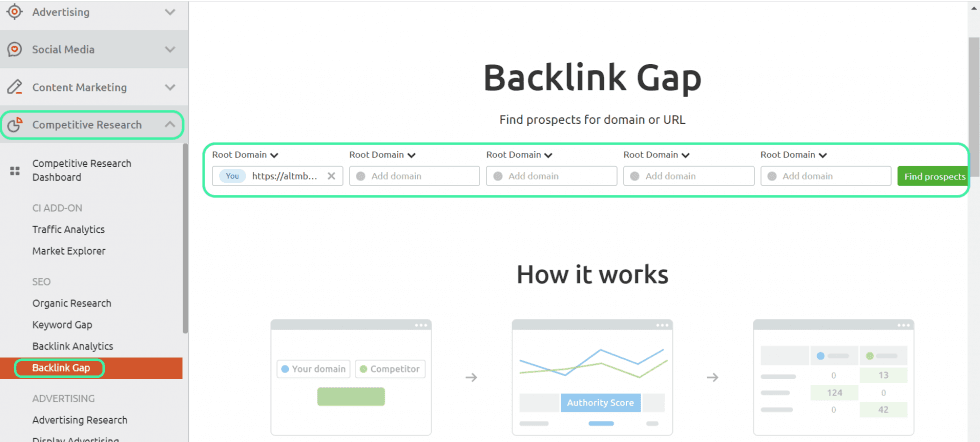
Once you’re in, head over to the Competitive Research tab on the left-hand side, and select Backlink Gap. This will pull up the screen you see above.
As you can see, SEMrush will analyze your backlink profile against up to four competitors. All you have to do is simply enter their URLs and hit Find Prospects.
You can repeat this process for both direct and online competitors:
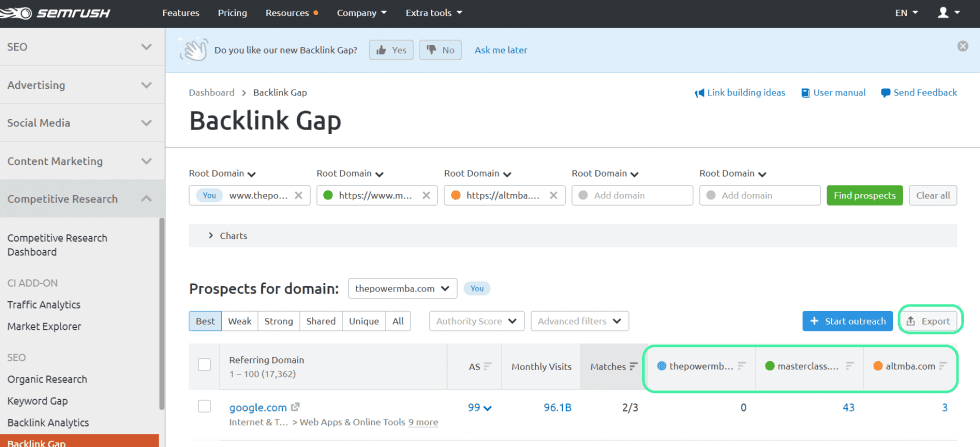
The analysis reveals all websites sending traffic to competitors, but not to you. If they consistently rank higher than your for competitive keywords, it could be due to backlinks from these domains.
So you’re going to want to remedy that through a link-building campaign.
Go ahead and export this data into your SEO audit checklist spreadsheet:
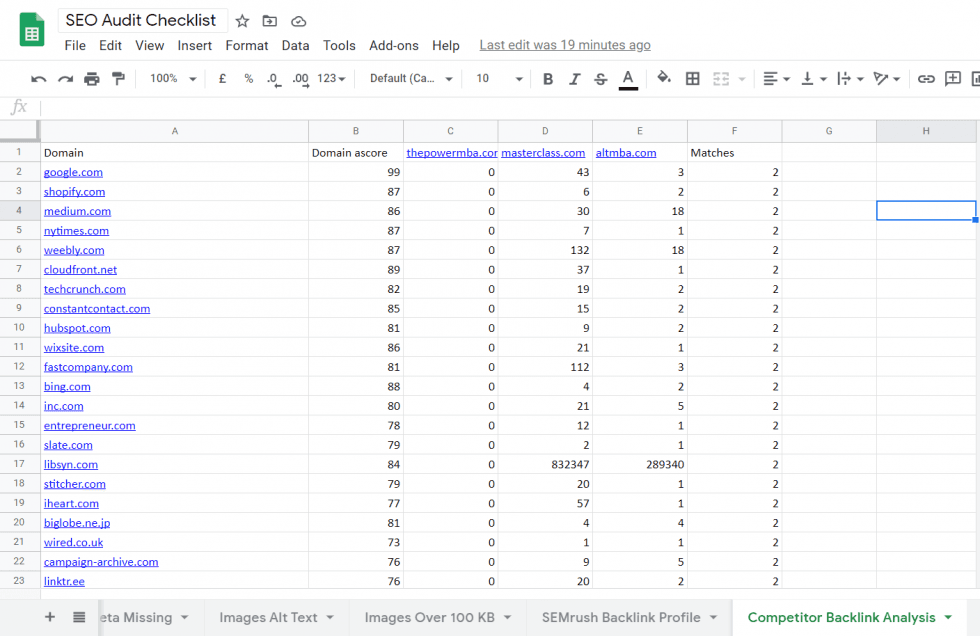
Technical SEO Audit
With on-page and off-page SEO dealt with, it’s time to jump into the more technical side of things.
Now a technical SEO audit typically analyses your site’s security, usability, crawlability, and speed. We covered some of these elements in both the on-page and off-page sections of the audit.
However, there are still a few things that need looking at – namely site speed.
So without further ado, let’s get started.
Core Web Vitals
Core Web Vitals are the three specific metrics Google measures when evaluating a website’s overall user experience.
These specific metrics are:
Largest Contentful Paint
First Input Delay
Cumulative Layout Shift
In layman’s terms, Core Web Vitals is Google’s attempt to effectively quantify page speed ( something more difficult to do than it sounds.) You can’t simply use time, as that can be affected by several factors outside a website’s performance. Think internet connection type, location, device, etc.
It’s important to keep Core Web Vitals top of mind as Google officially announced these 3 metrics as ranking signals for 2021. Are they going to be at the top of that list of 200 or so factors
Probably not.
But we still have to take this seriously if we want to boost our SEO performance.
Below I’ve taken a screenshot from Google’s official .dev page which specifically lays out:
What each factor means
How to score well against it
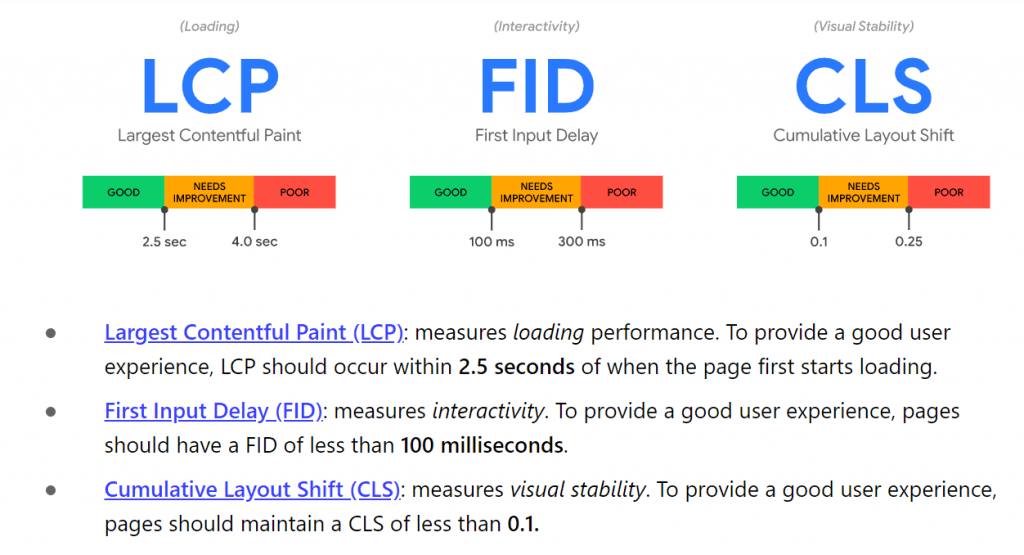
To measure our performance against these metrics, we’re going to have use either:
Google PageSpeed Insights
Google Search Console
Personally, I prefer using Search Console. Unlike PageSpeed Insights, it allows you to view data from your entire site (not just a single URL).
Nonetheless, I’ll show you how it works on both.
So first up, PageSpeed Insights. Head over (see link above) and type in the URL you wish to analyze:
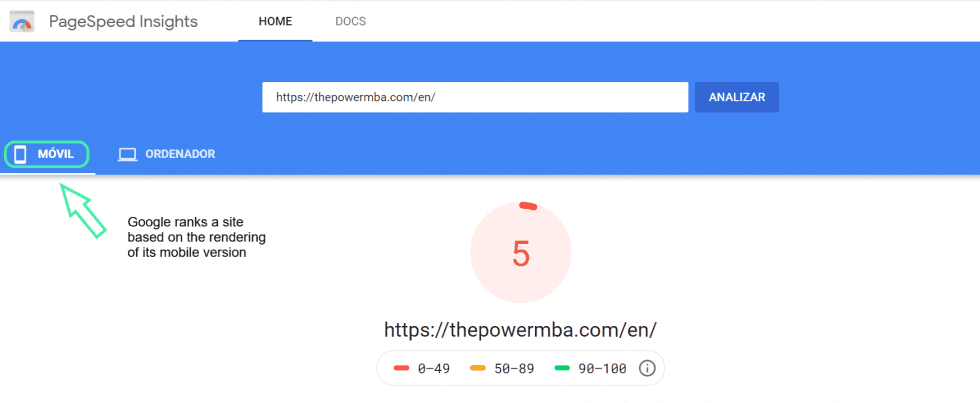
As you can see, Google gives the URL a score out of 100.
0-49 (Poor)
50-89 (OK)
90-100 (Good)
5/100 isn’t terrific, so this is something we are going to have to tackle before 2021. The good news is, that after scrolling down Google explains your score in greater detail:
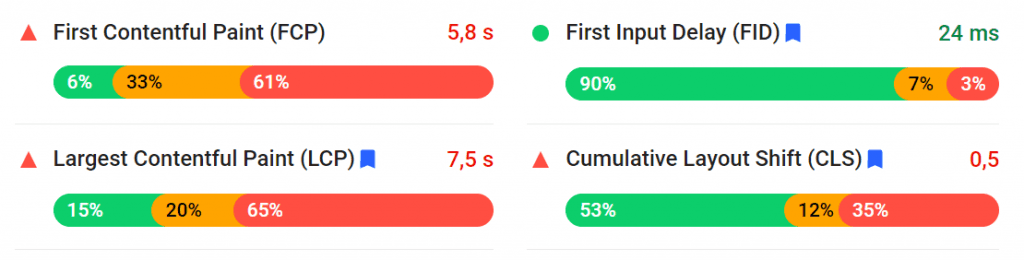
Our Largest Contentful Paint is 7.5 seconds (5 seconds longer than recommended by Google). This would probably be a good place to start when improving our Core Web Vitals.
Let’s now take a look at how to analyze them via Search Console.
Once you’re in, go to:
Core web vitals > Mobile > LCP issue: longer than 4 s (mobile)
This will bring you to the following screen:
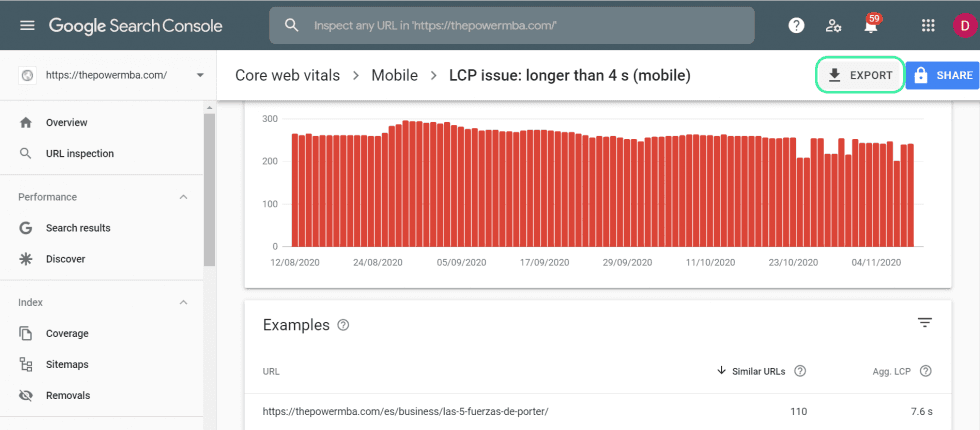
As you can see, Search Console shows you exactly how many affected URLs take longer than 4s (on a mobile device) to load. These are the pages that need immediate attention.
If you scroll down you’ll see a section titled Examples. This is a list of example “types” of offending pages. To uncover specific URLs you’ll have to manually click on each example.
This enables you to investigate high-traffic pages in greater detail.
Go ahead and export this data into your SEO audit checklist spreadsheet.
Also, I’ve added the following video from Google. I found it particularly helpful in understanding how to improve Core Web Core Vitals scores:
Schema markup
Next up on the checklist is Schema Markup.
Schema Markup is essentially a code (schema.org) you add to your website to help Google understand Google exactly what you’re about.
Crucially, it also helps improve the way Google interprets and represents your page in SERPs via rich snippets.
I’ll show you what I mean:
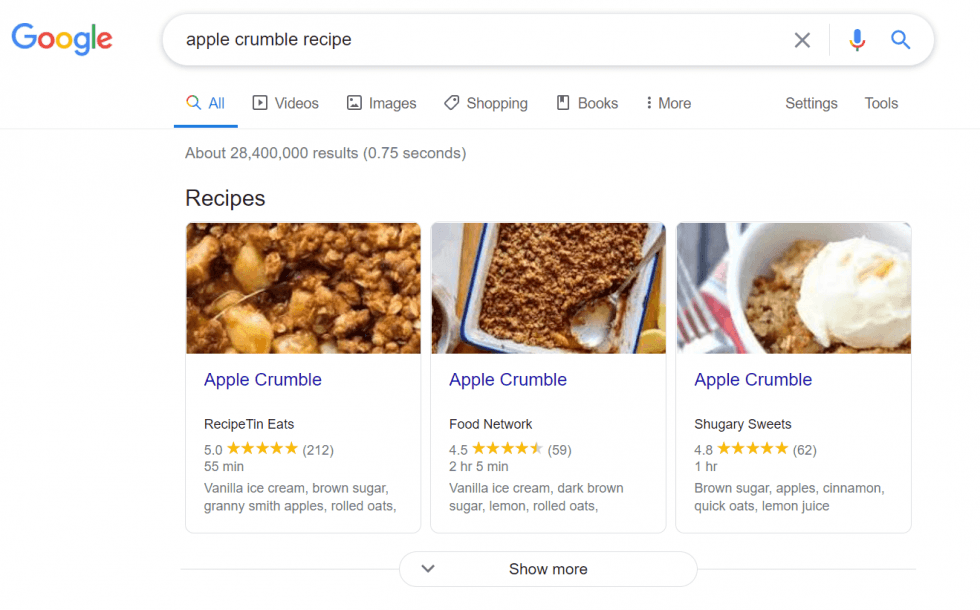
Here are the rich snippets for the search query “apple crumble recipe”. In the three primary results from RecipeTin Eats, Food Network, and Shugary Sweets, Google has used structured data to deliver a:
A recipe image
Rating
And the time to cook
Simply by adding schema microdata to your website, you significantly increase the chances of appearing in SERPs.
Now, while there’s no evidence that microdata directly impacts SEO, rich snippets do. The increased visibility inevitably leads to more traffic and higher CTRs.
If you post content around areas such as:
Restaurants
Recipes
Reviews
Local Businesses
Events
Then you’re going to want to look at schema markup. Google has put together a full list of “SERP” types as well as a tool to implement on your site.
Schema.org also has a helpful guide on how to implement schema microdata.
Make a note in your SEO audit checklist to see whether you’re missing any opportunities to appear in SERP results.
Security SSL (HTTPS)
The last technical SEO item to tick off our checklist is security.
A quick and easy way to improve your security (and ranking) is to switch to an HTTPS website. Basically, the “s” at the end of the “HTTP” signifies that a website is secure.
It protects a browser’s connection through encryption, data integrity, and authentication.
If a website is secure, a small padlock will appear before the rest of the URL:
Now it’s important for SEO for several reasons. First up, if users enter an insecure website, it’s displayed in red, as a warning:
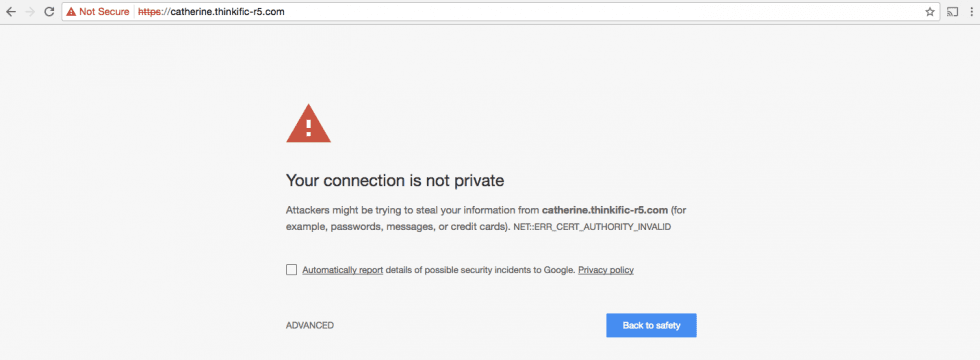
You can imagine the effect that has on potential customers!
Also, Google explicitly said that it’s a ranking signal (since 2014).
When switching to an HTTPS website, be sure that everything is redirected from the old URL to the new URL.
Mobile SEO Checklist
Ever since Google switched to mobile-first indexing back in March 2020, optimizing SEO for mobile devices became a #1 priority. If you’re not already making changes, now’s a good time to start.
What’s more, users have been steadily gravitating to mobile over the past 2-3 years. If you look at the number of organic searches conducted via a mobile device, you’ll find it exceeds those via desktop. A trend that’s very likely to continue.
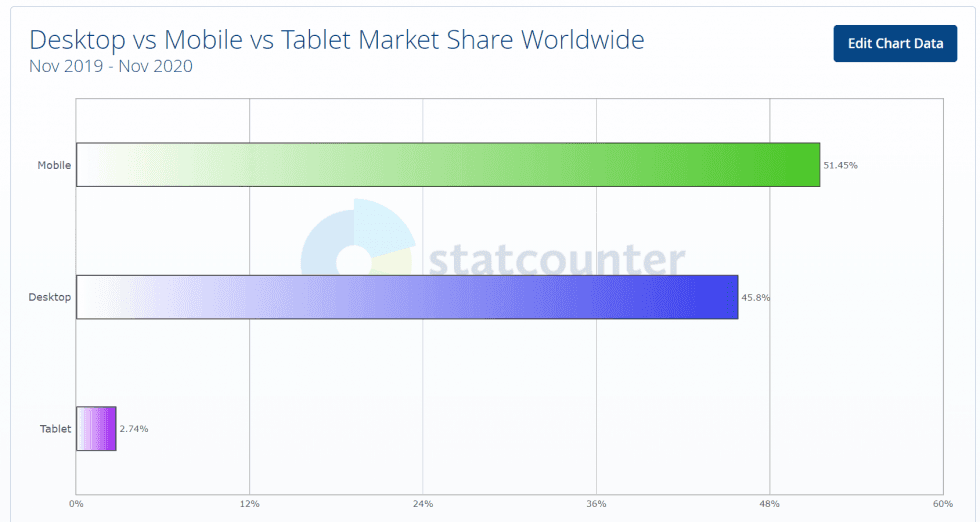
In fact, you can go ahead and check for yourselves. Let’s see how many users discover your content via mobile search.
Mobile Traffic
You can do this in Google Analytics (if you prefer) though personally, I like Search Console.
To uncover your mobile search data follow:
Performance > Search Results > Devices > Mobile
It will pull up the following screen:
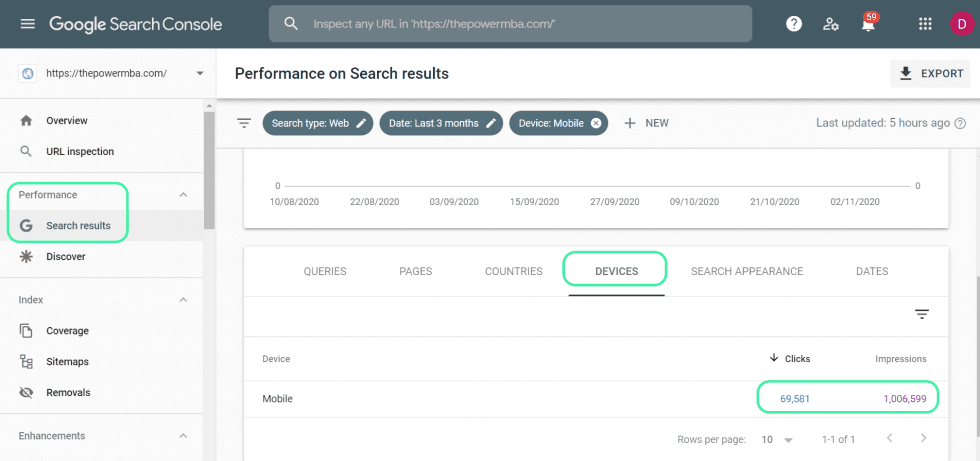
As you can see, Search Console shows you how many clicks and impressions your site has received over the past 3 months via a mobile device.
You can also dig a little deeper, uncovering the exact search terms, landing pages, and countries your traffic is visiting from.
Go ahead and import this data into your SEO audit checklist spreadsheet.
Mobile Friendly Site
Once you’ve ascertained that there is in fact mobile traffic arriving at your site, it’s time to uncover how “mobile-friendly” that experience is.
That is to say, how smooth a user’s experience is when accessing your site via a mobile device.
It just so happens that Google’s Mobile Friendly Test tool helps us do just that.
You can quickly and easily perform a search to tell you whether or not your site is mobile friendly and find the steps to resolve any issues.
To do so, run your target URL through the tool:
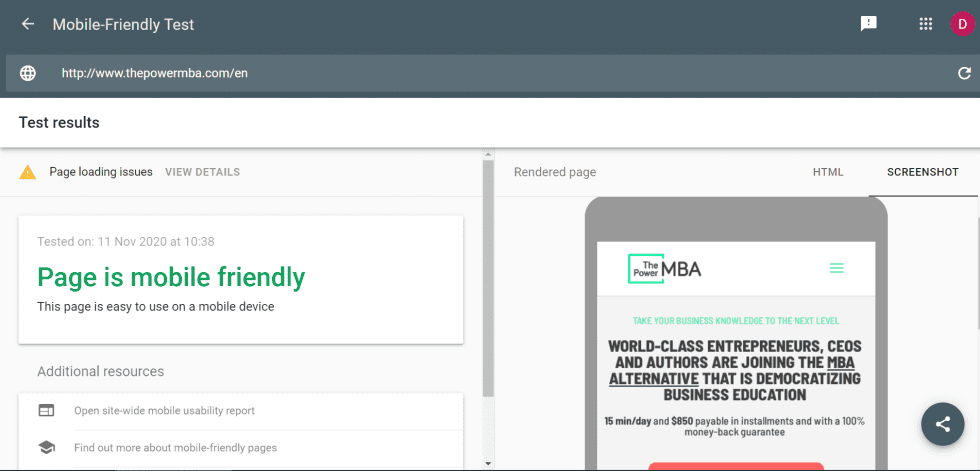
Google analyses your website against several factors, such as:
Content width
Scalable images
Compatible plug-ins
HTML5 (not Flash!)
Text size
In our case, it looks like we’ve passed. If when running the analysis for your website you find Google isn’t too happy with it, note down the recommended changes.
These can then be added to your SEO audit checklist and dealt with down the line.
Mobile Page Speed
When it comes to your mobile website, speed matters.
Google ran a test through a computer system modeled on the human brain to uncover how page speed would affect the bounce rate and time on page.
The results were fairly conclusive:
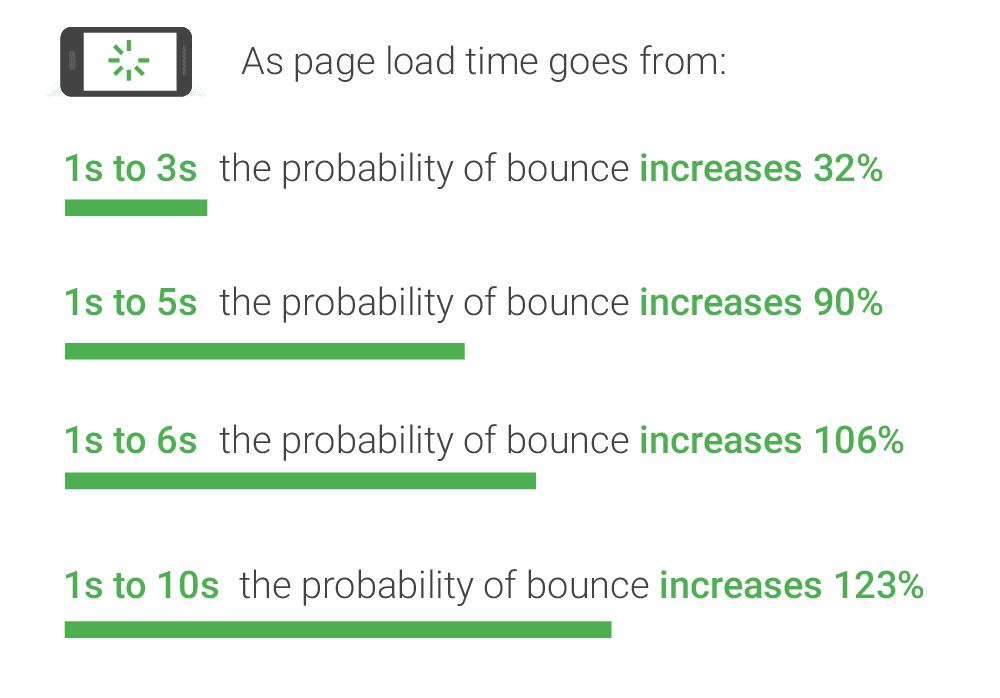
While there’s still debate amongst SEOs over whether or not bounce rate is a ranking factor, what is certain is you’re losing out on traffic if your page loads too slowly on mobile.
To see how we stack up there’s another free tool provided by Google.
Similarly to the Mobile-Friendly Test, all you need to do is enter your target URL into the Speed Scorecard:
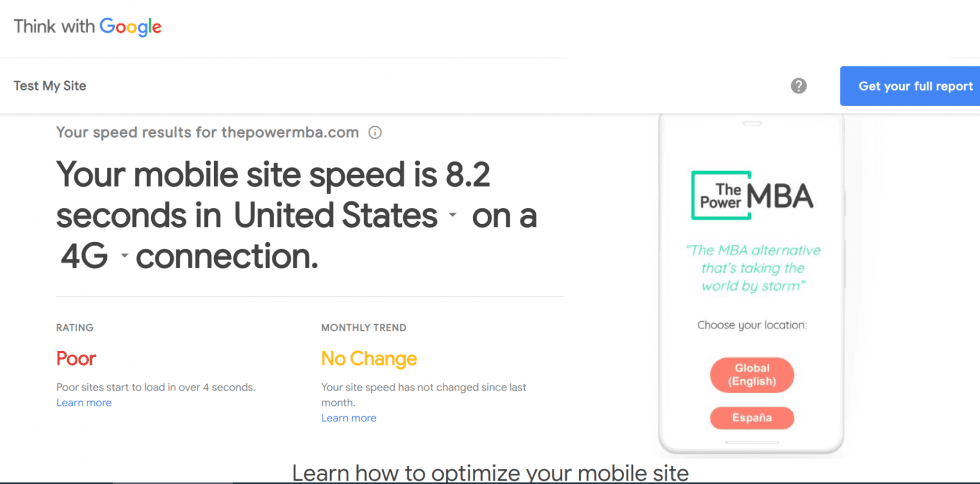
As you can see highlighted in the top right-hand corner, you can request a full report be sent to your inbox.
I suggest you go ahead and do so.
You can then analyze the report, highlight the recommended changes, and add them to your SEO audit checklist.
Local SEO Checklist
The final element we are going to review is Local SEO.
Local SEO refers to geographically-specific queries, and how you can rank for those related to your area.
Seeing that 46% of all Google searches have local intent, it’s definitely something businesses have to keep in mind.
Now local SEO isn’t going to be relevant for everybody.
If your business doesn’t have a physical store or specifically serves a local area (like a restaurant or ice cream parlor) then your SEO audit checklist is finished.
But for those who sell products or services locally (or for those generally interested in local SEO) – read on!
Google My Business
Without a doubt, the most important factor for local SEO is having a Google My Business Page.
It’s Google’s way of providing a business directory list to location-specific queries. Users can find information such as:
Address
Reviews
Category
Business hours
The good news is any business with a brick-and-mortar store can create a listing (and it’s easy to do, too).
For example, here’s the result for the search query “Italian restaurants near me”:
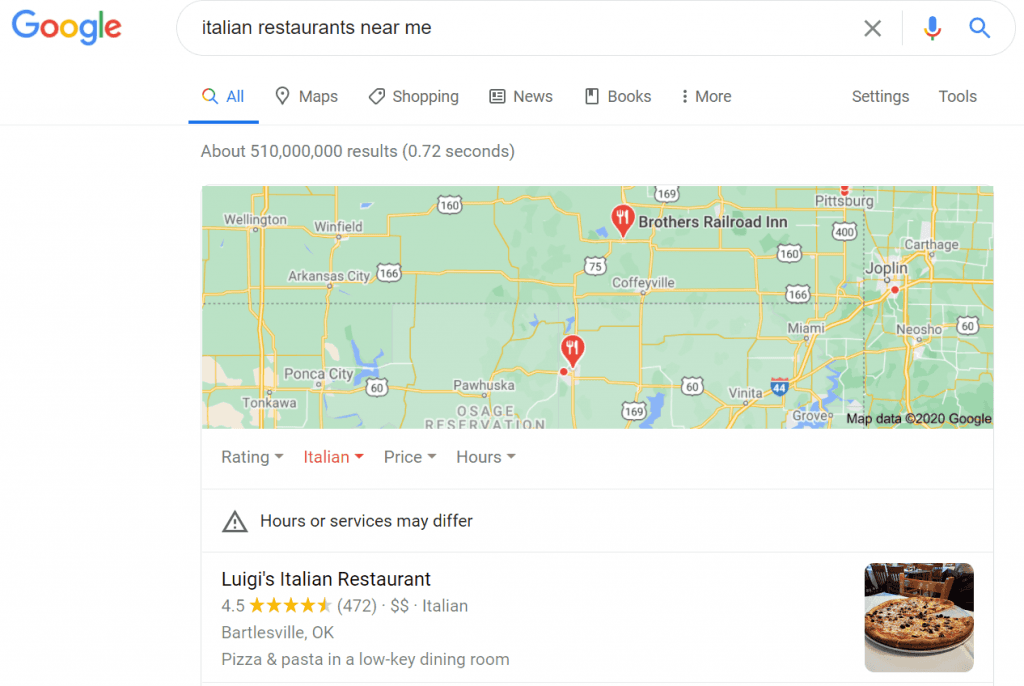
When running your local SEO audit some of the key information to check is your business’s NAPW: Name, Address, Phone Number, and Website.
These are not to be optimized, but they should display the same information across all your web listings (Twitter, Facebook, Yelp, etc.).
It might not seem like a big deal, but even having different postcodes listed on the site, Google My Business Page, and social media account can send Google into a fit.
So make sure the address is laid out consistently.
Some other areas to check include:
Categories: select ALL that are relevant to your business.
Photos: High-quality images make a big difference to users
Menu: Google allows restaurants to upload a menu directly to their listing
Google is focusing heavily on promoting local business at the minute. This is evident in the release of their new #DearLocal campaign in the UK:
So take advantage of this fact when running your local SEO audit.
Also, if you’re new to Google My Business, SearchEngineJournal put together a cracking guide on how to get started. So be sure to check it out.
SEO Audit Checklist Done
Congratulations if you made it this far! I appreciate this was a lot of information to onboard in a single sitting.
The good news is SEO is a marathon, not a sprint.
The information gathered from your audit should highlight areas you can improve gradually, over time.
A word of advice when it comes to implementing these changes. They should be implemented, tracked, and the results recorded one at a time.
This allows you to determine cause and effect from your efforts. If you go ahead and make wholesale changes to the site at the same time, it’s impossible to know which specific changes had an impact.
So keep that in mind when acting upon your SEO audit.
If you’ve got any feedback, doubts, or questions, don’t hesitate to drop me a note in the comments.
I hope you found this guide useful!
Jun 26, 2023








