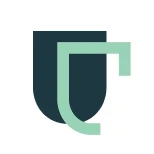
Claudia Roca
There's no doubt that it is a social network with a lot of potential and now you can make the most of it in your business.
And you will achieve this thanks to LinkedIn Ads, which is the network's ad platform. With a good strategy you will attract that candidate you were looking for or generate a well-qualified lead.
We admit that at first it can be a bit intimidating, but with practice, we know that you can achieve very good results.
Interested in learning how to develop a campaign without being an expert? Don't take your eyes off your computer:
Why use LinkedIn Ads?
LinkedIn is the social network for professionals, that's how we know it. Even though it was created two decades ago, the reality is that its growth has occurred in the last few years.
Here users connect with companies to share experiences and opportunities. Businesses have also seen this site as a way to connect with their community.
On LinkedIn, people leave more personal data such as their work history, current position and career expectations... which means you can leverage that data to promote your business with LinkedIn Ads.
Qualified traffic, prospects who are looking for something and much more. The platform is a great place to do business and that's what we'll talk about next.
What types of campaigns are there in LinkedIn Ads?
Before we explain how to create a campaign on LinkedIn Ads, it's important that you know what types of campaigns you can run on the social network:
Let's look at them below:
1. Sponsored content campaign.
These are those ads that you see on the wall of the audience you selected. We could say that they are the most direct and seek to generate a specific action.
2. Text ad
Have you seen those banners that appear horizontally in the sidebars of LinkedIn? Well, those are text ads.
They are much less invasive than sponsored content campaigns, so if you don't want to provoke so much rejection you could use them.
3. Sponsored Inmail Messages
These are direct messages that you send to the audience you've selected. Yes, it's true that they are quite aggressive, but the numbers say that their probability of conversion is significant.
Of course, before executing them you should study your audience to know what you're writing to the people who want to see the information.
Creating LinkedIn campaigns step by step
Are you determined to create a LinkedIn campaign? Take paper and pencil and discover with this guide how to do it from the comfort of your home:
Step 1: Create a campaign manager account.
Of course, first you have to open a campaign manager account. You can do this in your LinkedIn profile.
Click on "products" and then select the "Advertise" option.
Now the system will ask you to enter your account name, the currency in which you will pay and to add your social network profile. Then press "Create Account" and you'll be ready to develop your campaign.
Be careful, it's very important that you keep an eye on the data you have added, because once you add them you will not be able to modify them.
Step 2: Choose your objective
As you well know, advertising campaigns have multiple objectives that adjust to the needs of each business. It's not only about selling, but also about creating engagement, entertaining, getting known and much more.
Now, in LinkedIn Ads you can choose among the following objectives:
Awareness: Get people to know your brand.
Consideration: Linked to visits to your website, views and profile interactions.
Conversions: Sales achieved, conversions on your site, leads for jobs and much more.
Step 3: Define your ideal audience
One of the most important steps to a successful ad campaign is to choose the right audience.
Your ad can be well done and have the ideal copy, but if it's targeted to someone who's not interested in the product or service you will never achieve conversions.
To define your audience in LinkedIn Ads you must do the following:
Choose the language: this is the language in which the ad will be written. It's not the same to speak to a German audience than to a Spanish one, so you must define it first.
Location: you have to be specific. Not only the country, but also the city, province, municipality, etc.
Audience attributes: we refer to specific characteristics such as demographics, average user education, experience, interests and much more.
Step 4: Select the format
The ad format is as important as the project itself, so it's important that you take the time to choose the ideal one for you.
Which one should you choose? This will be linked to the objectives you have with your campaigns. Some of the available formats are:
Image.
Carousel.
Video.
Text
Featured.
Obtaining followers.
Step 5: Budget and schedule
Now we're at a critical part and that is setting up the budget, scheduling and bidding. Let's see it in more detail:
Budget: choose the type of budget, either daily, total or a combination of both.
Scheduling: On what date and for how long will your ad appear? You will define this in this item.
Bidding: Here you divide between automatic bidding, where the results are optimized, maximum CPC bidding, which is the amount you will pay per click and maximum CPM bidding. The latter is the amount you will pay per thousand impressions.
Step 6: Set up conversions
We're about to finish, but first it's very important that you define the conversions.
What we recommend you to do is to track your ads to know their behavior at all times, and for this you must configure the option in the "campaign manager".
Then you add a code on the website you want to analyze and you will see all the indicators you need.
Step 7: Create the ad
That's it! Now you have everything you need to create your ad.
What is the next step? You must place the introductory text, indicate the landing page, choose the design, headline, description and fill in the sections that appear.
Once you've done this, your ad will be published at the times and dates you have indicated to LinkedIn. Do you realize that it's a simple process and that you can do it in a few hours?
5 Tips to create ads on LinkedIn Ads
Advertising on this social network isn't difficult, what is more complex is that your ad is successful and achieves the objectives you set out. Here are some tips to improve your results:
1. Segment your audience
LinkedIn gives you the option to segment your audience according to tastes, interests and professional profile.
2. Eye-catching copy
You can't imagine how powerful it is to create a text that captures the user's attention. The best way is through copywriting techniques, so you will have to apply it to improve your results.
If you don't have the knowledge, we recommend you hire a professional. Is it expensive? Maybe, but the return on investment will more than pay for itself.
3. Quality images
Any social network needs a good image and LinkedIn is no exception, so look for photos that represent your ad and are top-notch.
4. Manage your budget well
Manage your budget, don't spend it all at once and don't leave it for last.
5. Measure
Remember, what gets measured gets improved. Evaluate the results of the campaign to determine what you can do better and what you should discard to achieve the objectives you set out to achieve.

Having seen all this we are still amazed with all the potential that LinkedIn Ads has for our business.
With so much competition today, we believe it's essential that you take advantage of this platform to obtain high quality contacts and sales.
Have you already decided to set up your LinkedIn Ads campaign? If you still have doubts, leave them in the comments so you can give your valuable opinion to the other members of our community.
Oct 14, 2022








